UniFiController and UniFi Mobile App
Summary
Access your UniFi devices — adopted and managed via MKController — directly through the official UniFi Mobile App. Enjoy full mobile visibility and control, with all the benefits of MKController’s automation and governance layer. It’s the best of both worlds: UniFi’s native app experience powered by MKController’s intelligence.
UniFi Mobile App
The UniFi App is Ubiquiti’s mobile interface for managing UniFi networks—ideal for both home and business use. It allows setup, configuration, real-time monitoring of gateways, switches, and APs, offers intuitive traffic routing, single‑tap VPN access, and detailed analytics—all from your phone.
In short, the UniFi App provides essential mobility—letting you adopt devices via Bluetooth, restart infrastructure remotely, and check network health without needing a desktop browser. It’s not a substitute for the full web interface but is a powerful companion for on‑the‑go administration.
How to use UniFi App with your Brand New UniFiController
Follow those steps to fully enjoy all devices adopted at UniFiController, by MKController, into the easy and accessible UniFi App.
Step 1: Download the App
[Android] https://play.google.com/store/apps/details?id=com.ubnt.easyunifi&hl=pt_BR
[iOS] https://apps.apple.com/br/app/unifi/id1057750338
Step 2: Choose the Device
Into your unified Dashboard, find and choose which device you want to add to your mobile app.
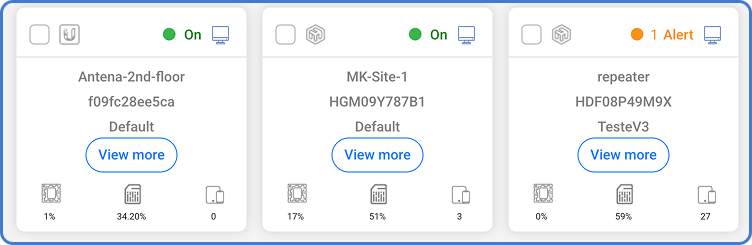
Step 3: Find the Necessary Data
After this, in the left menu, find the option “Controller Data”, which will open a scree like the following:
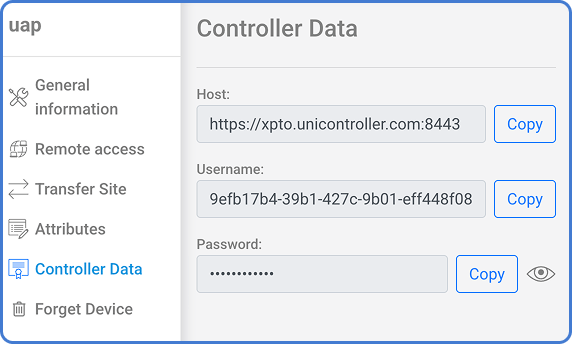
Step 4: Open UniFi App
With the app duly downloaded, open it.
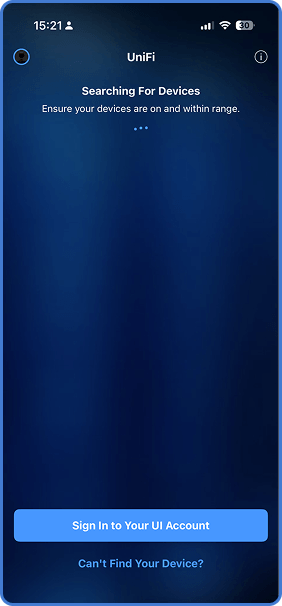
Now, choose the option “Can’t Find You Device?”, at the bottom of it.
Step 5: Choose Manual Setup
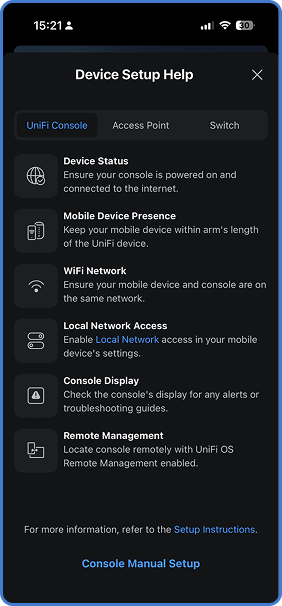
As per the image above, among all the options provided by the app, choose the last one, at the bottom of it, called “Console Manual Setup”
Step 6: Add your Device
By using the data you gathered on the Step 3 above, fill the necessary fields of the Sign in process.
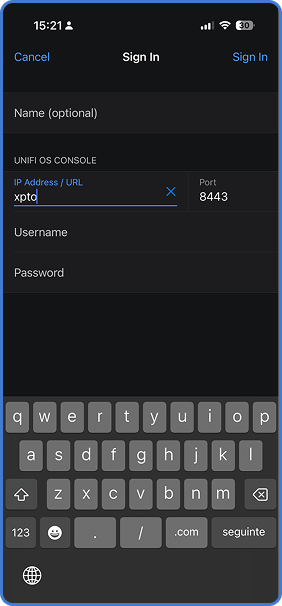
Step 7: Enjoy
If everything goes smoothly, right now you should be able to access the UniFi device that is currently adopted into your cloud controller at MKController.
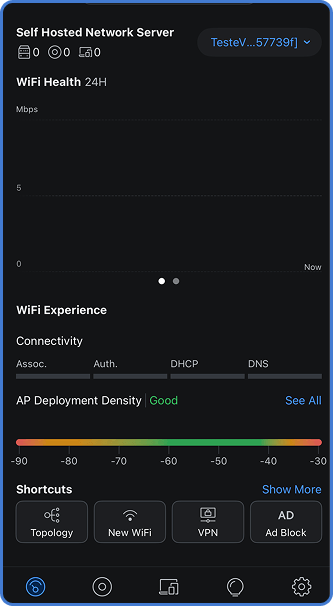
Got Questions?
Our support team is lightning-fast. Let’s talk!
Questions? 📧 contato@mkcontroller.com
