How to see content in realtime
Content filtering allows you to block websites or categories on all connections to your Mikrotik. The real-time report allows you to check all accesses in real time from that device over the last 5 minutes.
How to access the realtime report?
1- Access your content filter main screen 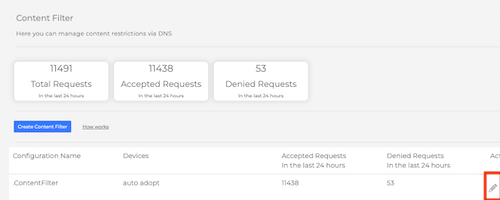
2- Click in the devices submenu 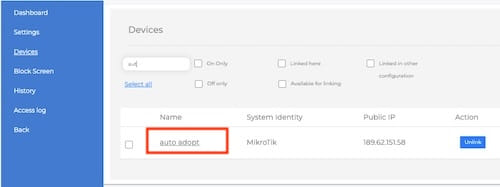
3- Click in the device name with the underline 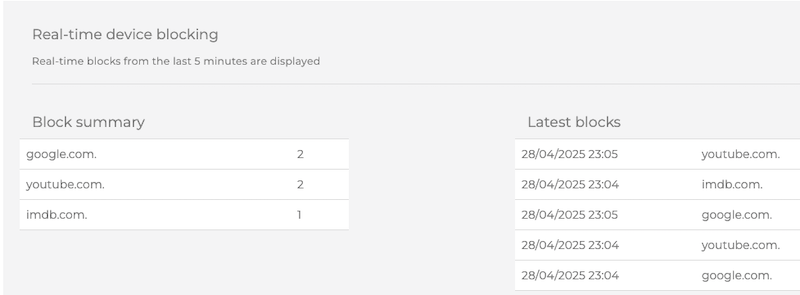
Reading the data
In the left menu you have the domain resume with the count that was resolved in the last five minutes. 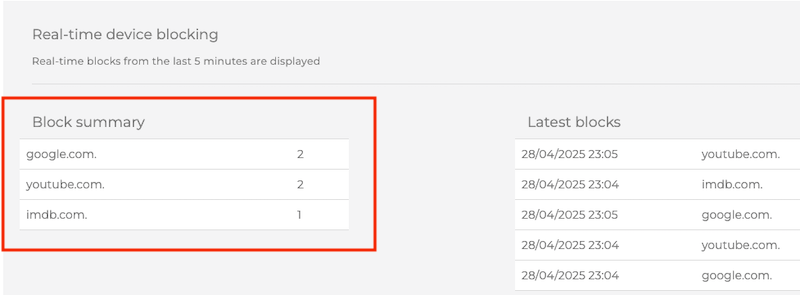
In the right menu you the access history with time and domain. 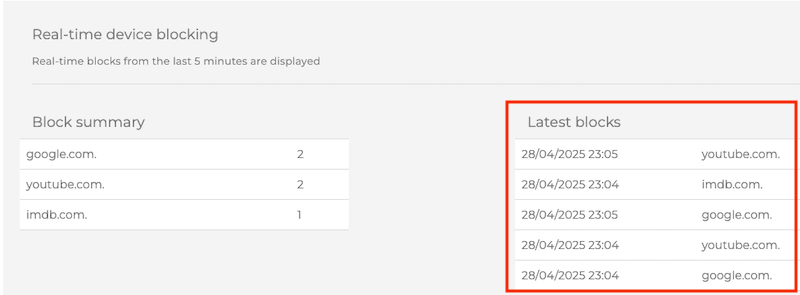
This report helps to identity unnecessary blocks, copy the domain and add in the allowed sites, than this domain any category block or not will be allowed to access.
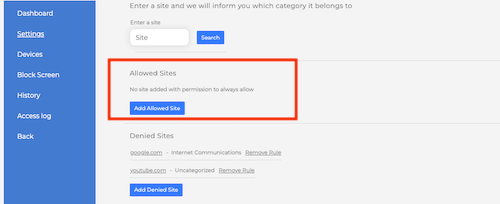
How to start
By integrating your Mikrotik devices with the MKController platform, you open the doors to a world of possibilities in remote management. To enhance your understanding and explore the wide range of remote access options offered, we invite you to consult our comprehensive article: “How to access a Mikrotik RB remotely by MKController“. In this detailed content, you will find valuable insights and guidance to further optimize the control and efficiency of your Mikrotik devices through MKController. Explore every facet of remote access and deepen your knowledge with our specialized information.
Not a MKController customer yet?
Access the platform and free trial for 7 days.