MKController User and Permission Management
Esta página aún no está disponible en tu idioma.
Learn how to add and manage users in MKController, defining custom profiles to control access to platform features and ensure data security.
MKController User Management.
Ensure the security of your platform by defining access levels for each user. This tutorial will guide you through the process of adding new users to MKController and customizing their permissions, ensuring that each individual has access only to the information and functionalities necessary to perform their tasks.
In this tutorial, you will learn how to configure these profiles in a simple and effective manner.
Access the platform Visit https://app.mkcontroller.com and log in to your account.
Select the site
Go to the “Sites” menu.
Click on “Settings” for the selected site.
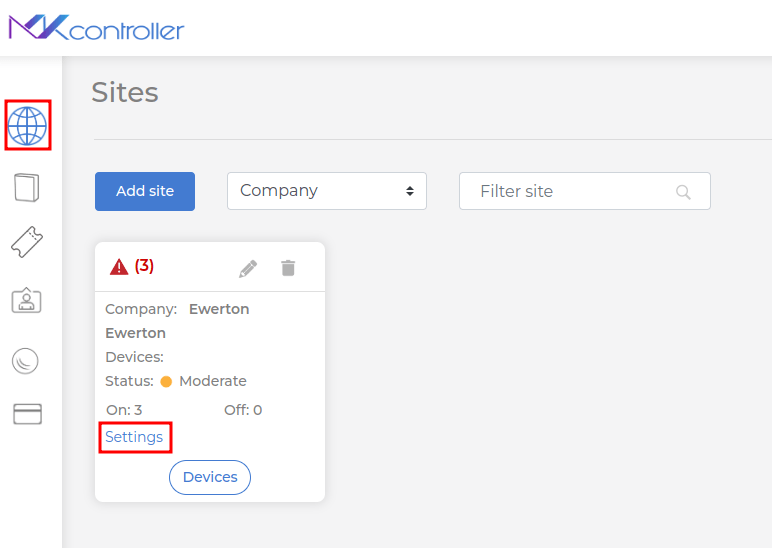
Configure permissions MKController User Management
Go to the “Users” section and click on “Add”.
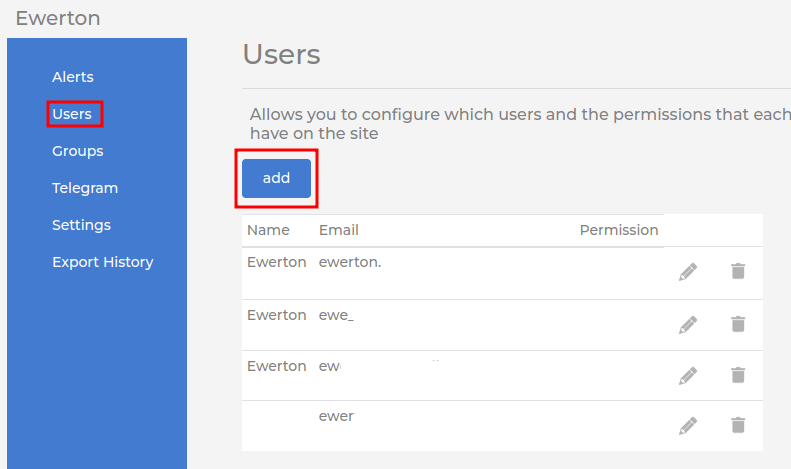
Fill in the fields:
- Name – enter the user’s full name.
- Email – enter a valid email address. Password: Create a strong password, combining uppercase and lowercase letters, numbers, and symbols.
- Password: Create a strong password, combining uppercase and lowercase letters, numbers, and symbols.
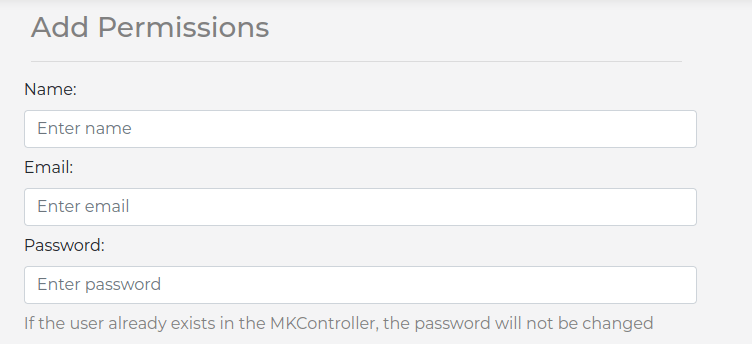
Permissions Choose
Permissions Choose between “Admin” (full access) or “Collaborator” (restricted access to specific functions).
If you choose “Collaborator”, define which actions the user can perform.
Click “Save” to complete the process.
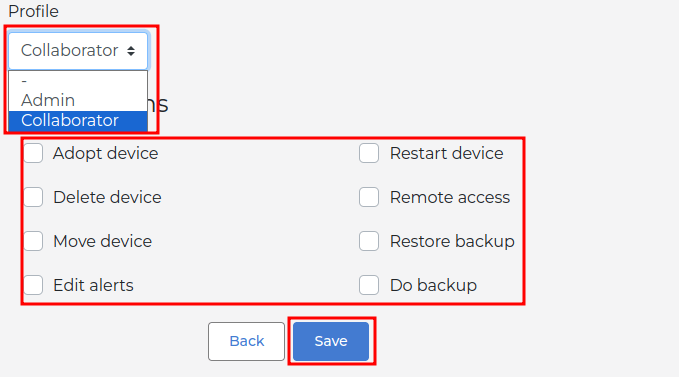
If the user already exists on the platform, the password will not be changed.
Did you not find the information you were looking for? Do you have other questions? Do you want to help us improve the material? Do not hesitate to contact us and seek support from MKController! Click here for any questions.