Export Backups from your Mikrotik
Summary
Use MKController for flexible Mikrotik .rsc exports. Edit, analyze & migrate configs easily. Automate daily text backups for network control.
Besides binary backups, Mikrotik RouterOS offers another powerful tool to safeguard and manage configurations: configuration export. Unlike binary backup, which creates a faithful and complete copy in binary format, export generates a text file (.rsc) containing a series of RouterOS commands that replicate the device’s configuration.
Advantages of Configuration Export (.rsc)
The main advantage of the export method lies in its flexibility and transparency. Being a readable text file, it allows for:
- Auditing and Analysis: Facilitates manual review of configurations, comparison between different versions (using diff tools), and network documentation.
- Selective Editing: It’s possible to edit the
.rscfile before importing it, allowing modification, addition, or removal of specific configurations without needing to restore the entire backup. - Portability: Unlike binary backup, which is ideally restored on the same hardware, the export script can be applied (with due care) to different routers, including different models. This is extremely useful for migrations or standardizing configurations across multiple devices.
- Partial Restoration: The script generated by the export adds configurations to the router. This means it can be used to restore only specific parts of the configuration without affecting the rest (although understanding the command order and potential dependencies is crucial).
Although it doesn’t replace the complete and rapid restoration capability of binary backup in case of failure on the same hardware, export offers a level of control and flexibility indispensable for many management tasks. The MKController platform, as we will see, also facilitates the management of these export backups, automating their creation and making them available for download.
Managing Export Backups (.rsc) in MKController: Step-by-Step
Access your MKController account using the address https://app.mkcontroller.com.
In the main platform menu, navigate to the “Devices” section to view the list of your managed Mikrotik routers.
Find the specific Mikrotik device for which you want to manage export backups. Click the “View more” button to access detailed options.
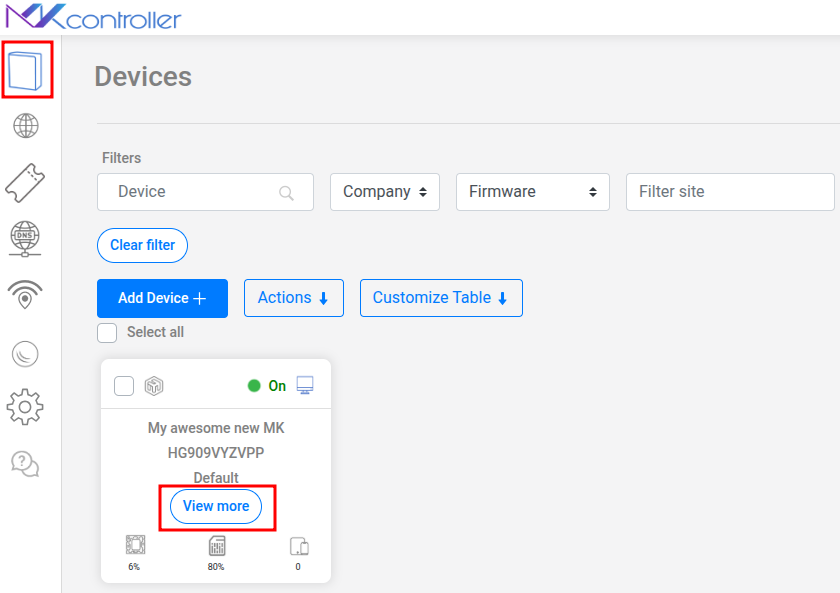
Within the device options, locate and click on the section named “Export Backups” or similar. This area is specifically dedicated to backups in .rsc format.
It’s essential to know that MKController, by default, already performs the configuration export (.rsc) of your Mikrotik automatically every day. The platform stores these automatic backups, providing a recent and accessible history of your configurations in script format.
Similar to binary backups, creating a one-time export before significant modifications or for specific documentation purposes can be useful. To do this, use the “Create export file” button. MKController will request Mikrotik to generate a new .rsc file with the current configuration.
In the presented list, you will find .rsc files generated both automatically and manually. For each listed export file, the main available option will be:
- Download: Allows you to download the
.rscfile to your computer. This file can be opened in a text editor for analysis, editing, comparison, or stored as part of your network documentation.
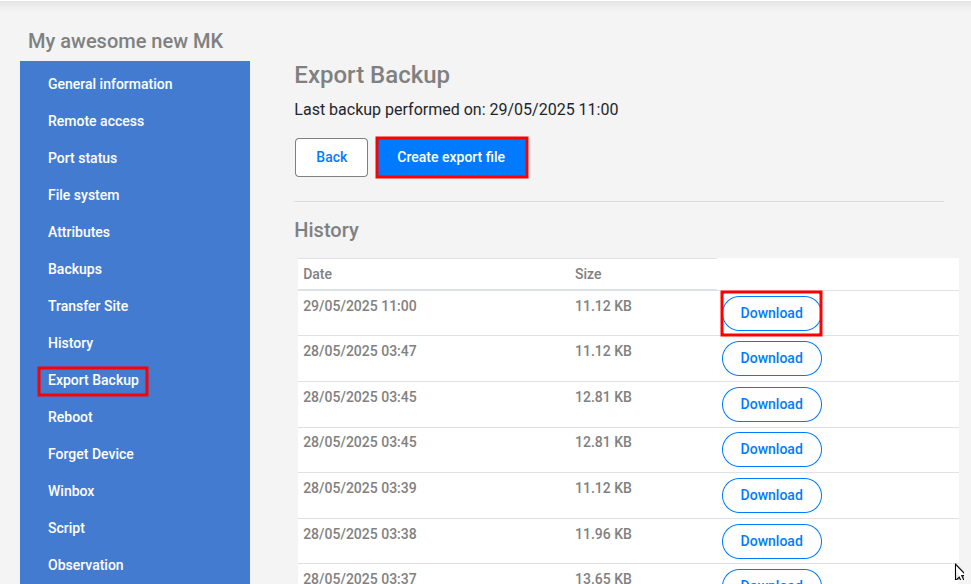
Remember that importing an .rsc file into a Mikrotik router (whether via terminal, Winbox, or another tool) will add the commands contained in the script to the existing configuration. Plan carefully when using these files for restoration or migration.
With MKController, managing export backups becomes an organized and automated task, complementing the security offered by binary backups.
Conclusion: Maximizing Control and Flexibility of Your Mikrotik Configuration
Configuration export (.rsc) in Mikrotik RouterOS represents a complementary and equally valuable approach to binary backup, offering a superior level of flexibility, transparency, and control over your network configurations. The ability to view, edit, and selectively apply configurations through text scripts opens doors for detailed audits, simplified migrations between different hardware, and efficient standardization of multiple devices.
Using binary backups for quick recovery on the same hardware and export backups for analysis, migration, and granular control provides a robust and adaptable backup strategy. Explore MKController’s export features to enhance documentation, facilitate migrations, and maintain precise control over every detail of your Mikrotik routers’ configuration, thus ensuring greater resilience and efficiency in managing your infrastructure.
