Winbox Remote Access on MKController
Summary
This article highlights how the MKController app revolutionizes remote access to MikroTik devices by integrating directly with Winbox. Forget public IPs and manual VPN setups—MKController automates everything, creating a secure VPN tunnel so Winbox can connect as if it were local. With just a few clicks, admins can manage devices securely from any location, using the familiar Winbox interface. Whether on desktop or Android, the setup is simple, fast, and eliminates network headaches—making Winbox even more powerful through seamless remote access.
Winbox on MKController
Remote management of MikroTik devices, often performed via Winbox, is a fundamental capability for network administrators. However, direct exposure of equipment through public IPs or manual configuration of Virtual Private Networks (VPNs) for remote access can present significant challenges in terms of security and operational complexity.
An alternative exists that simplifies this process while ensuring a high level of security: using the MKController desktop application, which integrates with Winbox to establish secure VPN connections. This approach eliminates the need for fixed IP addresses and advanced firewall configurations, providing an efficient and protected method for remote access via Winbox.
Strategic Advantages of VPN Access via MKController and Winbox Integration
The simplicity of the connection process via Winbox integration is evident. However, it is crucial to analyze the operational and security benefits this approach provides:
- Enhanced Security: Using VPN for access via Winbox mitigates the risks associated with exposing devices via public IPs. An encrypted tunnel protects access against interception and unauthorized access attempts, raising the security level of the network infrastructure.
- Operational Simplification: The need for complex manual VPN configurations and intricate firewall rules for Winbox access is eliminated. MKController automates the establishment of the secure connection, optimizing the network administrator’s time.
- Access Flexibility: Remote access via Winbox becomes independent of fixed IP addresses, allowing connection from any location with internet access, without requiring additional configurations on the device’s network.
- Management Agility: The ease and speed of establishing a secure connection via Winbox enable a quicker response to incidents and greater efficiency in performing configuration and maintenance tasks.
This guide details the procedure for configuring and utilizing secure VPN access to your MikroTik through the integration between the MKController application and Winbox, enabling secure and effective management of your devices.
Step-by-Step Tutorial for Remote Access via Winbox
To enable secure VPN access to your MikroTik device, the initial preparation of the work environment is necessary.
Authenticate on the MKController web platform via the address https://app.mkcontroller.com. If you do not yet have an account, register for free to start optimizing your network management. Navigate to the Winbox menu.
Download the MKController desktop application, selecting the appropriate version for your operating system (Windows, macOS, or Linux).
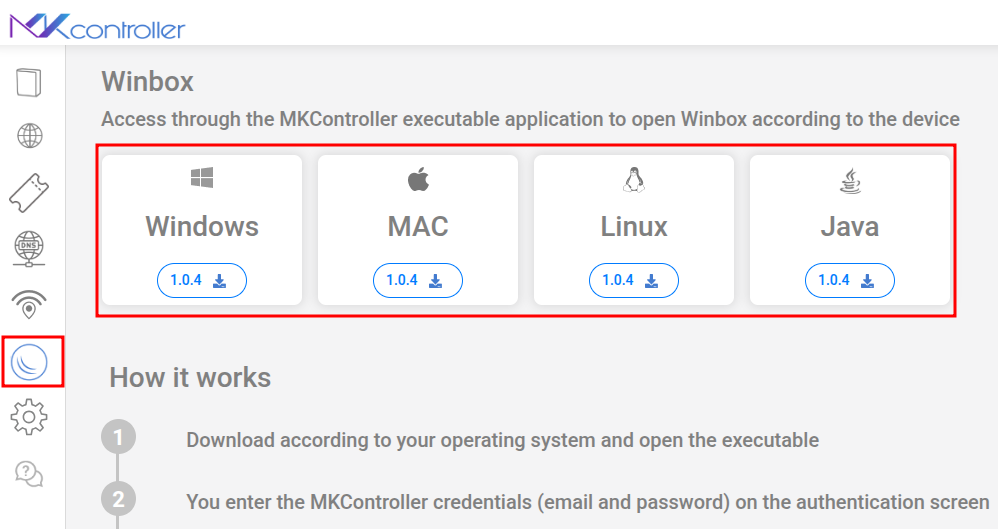
Recommendation: To ensure compatibility and optimal application performance, it is recommended to check and, if necessary, update your Java installation. The latest version can be obtained from the official website: [https://www.java.com] (https://www.java.com).
Start the MKController Desktop application.
Use the same access credentials (username and password) from the MKController web platform to log in to the desktop application.
Select “Access”.

Click on the name or graphical representation of the MikroTik device you intend to establish a remote connection with. Click the “Connect” button.

Select the Connect button.
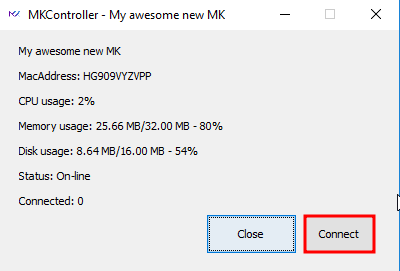
The MKController application will automatically establish the secure VPN connection between your workstation and the selected MikroTik device.
In a few moments, the Winbox interface will be launched (or integrated), already connected to the MikroTik through the secure VPN tunnel. You can then manage the device as if you were on the local network, benefiting from the additional security layer provided by the VPN.
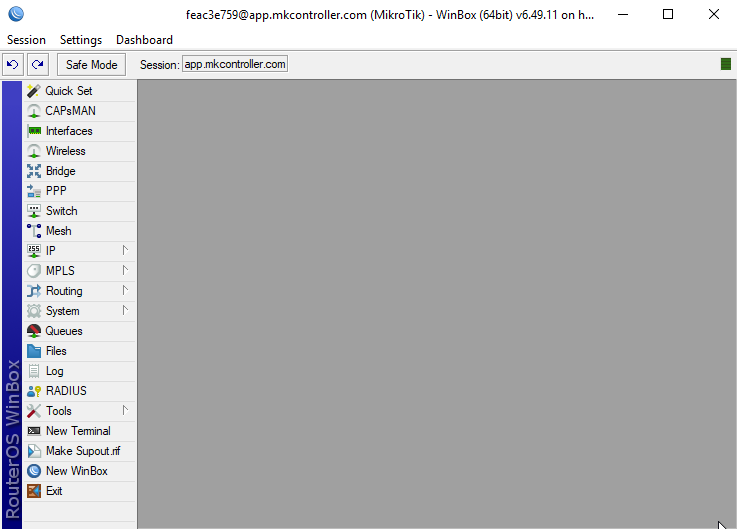
This text describes how remote access via MKController application for Android with Winbox integration, allows the efficient management of Mikrotik devices, even from a distance.
Remote access via Winbox for Android is a convenient way to manage Mikrotik devices such as routers, switches, and other network equipment directly from your smartphone. With the MKController app and integration with Winbox for Android, you can efficiently and securely manage Mikrotik devices through a Virtual Private Network (VPN), even when you are away from the physical location where they are located.
Remote access through the MKController app offers several notable advantages. With the security of a VPN-encrypted connection, you can configure network devices from any location, enabling effective troubleshooting. Additionally, MKController allows monitoring and adjustment of settings without the need to be physically present, making network administration more convenient and efficient.
MKController App for Android
First, access the Google Play Store and install the Mikrotik Pro app, then install the MKController app.
After logging in with your MKController account information, select the “Devices” menu.
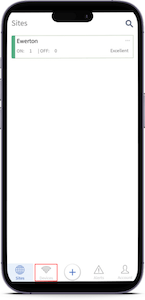
Select the RB (Routerboard) you want to access remotely.
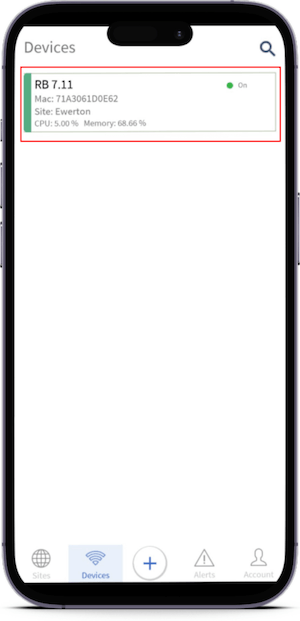
Click on the “Device Access” button.
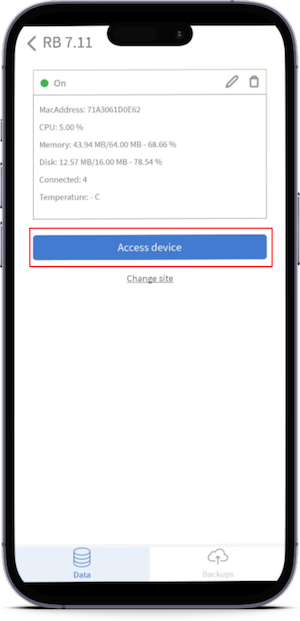
Winbox
In this example, the Winbox option was selected, but the app also provides the Webfig option.
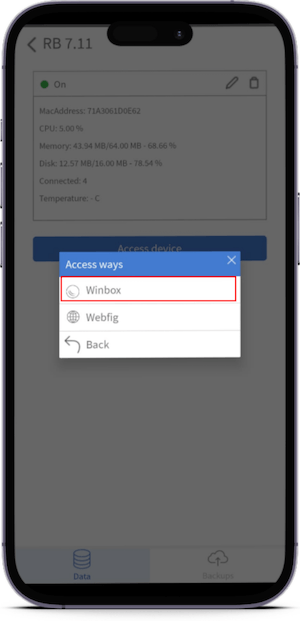
The system will automatically integrate with the Mikrotik Pro app, providing remote access to the selected Mikrotik device.
To access the Winbox options, click on the hamburger menu (three lines) in the upper-left corner of the screen.
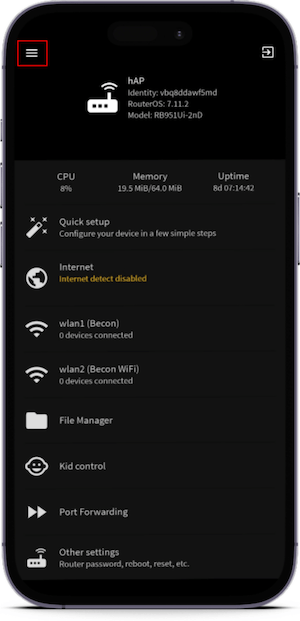
Now select the option you want to check or change in the Mikrotik RB configuration.
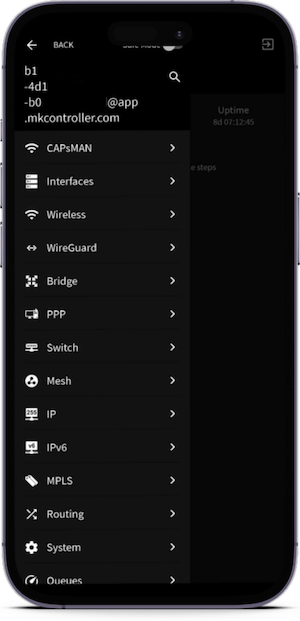
Now that you know how to remotely access the Mikrotik RB through the MKController app for Android, if you haven’t adopted the device on the platform yet, click here to follow the necessary procedures.
Didn’t find the information you were looking for? Have other questions? Want to help us improve the material? Don’t hesitate to contact us and seek support from MKController! Click here for any questions.
MKController App on Windows
The first point to be considered is that to run the MkController application your computer or notebook must have the Java JRE program installed. If you still don’t have this tool installed on your computer, download it from https://www.java.com/en/ and run the installation, as recommended by the program.
Next, you will need to login to https://app.mkcontroller.com.
Click on the Winbox button (according to the 1st indication in the image below) and then click on the option for Windows (according to the 2nd indication in the image below).
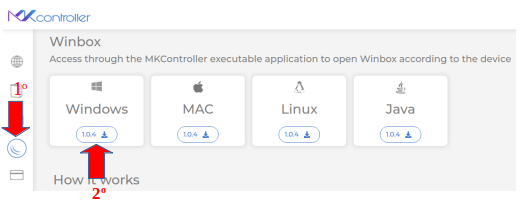
Unzip the “MKController.exe.zip” file and then click on the “MkController.exe” file (as shown in the image below).
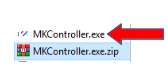
In the field highlighted in red in the figure below, enter your email and password registered on the MKController platform and click on “Access” (translated as access) to connect to your account. Do not forget: passwords, in any system, are restricted and non-transferable information, be careful and careful with them.
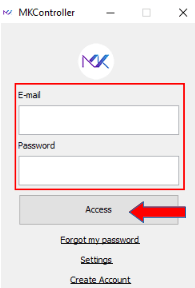
In this material we will adopt as an example the access to the MK2 device. To do this, continue with the process by selecting the device under “Device”, translated as device (1st indication in the image below) and then clicking on the “Connect” button, translated as connecting (2nd indication in the image below).
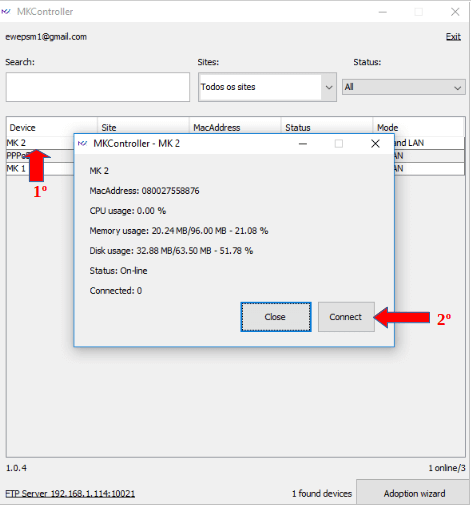
Then the system itself will open Winbox and make a secure connection to the Mikrotik equipment via VPN.
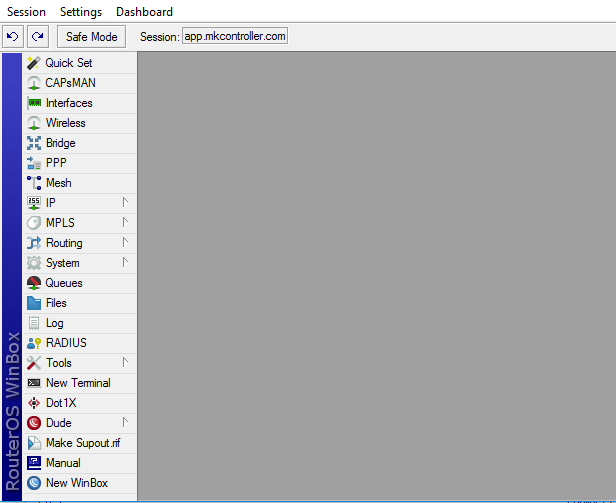
This completes the process for connecting, via VPN, an MKController device through the integration available for Windows.
