Webfig Remote Access of your Device
Summary
Secure remote WebFig access to Mikrotik via MKController simplifies management, boosts efficiency, and eliminates the need for exposed ports.
MKController is an advanced management platform that revolutionizes how network administrators interact with Mikrotik devices. Among its various functionalities, remote access via WebFig stands out as an essential tool for IT professionals and network administrators who need flexibility and efficiency in managing network infrastructures.
WebFig (Web-based Configuration) is the browser-based graphical interface of RouterOS, the operating system of Mikrotik devices. Traditionally, to access this interface, it would be necessary to be on the same network as the device or configure firewall rules and port forwarding, which could compromise network security. MKController solves this problem by offering secure remote access via VPN, eliminating the need to expose management ports directly to the internet.
This functionality allows administrators to make configurations, monitor performance, and troubleshoot issues on Mikrotik devices from anywhere, maintaining high security standards and significantly facilitating network management work.
Advantages of Remote Access to Mikrotik via WebFig in MKController
Remote access via WebFig through MKController offers several significant advantages for network administrators:
-
Enhanced Security - By using a VPN connection to access WebFig, MKController eliminates the need to expose management interfaces directly to the internet, drastically reducing the attack surface and protecting your devices against unauthorized access.
-
Geographic Flexibility - Administrators can access and configure Mikrotik devices from any location with an internet connection, allowing quick response to incidents even outside business hours or away from the physical network location.
-
Centralized Management - MKController centralizes access to multiple Mikrotik devices on a single platform, simplifying the authentication process and eliminating the need to memorize different IP addresses and credentials for each device.
-
Time Savings - Eliminates the need for complex NAT configurations, port forwarding, or dedicated VPNs for each device, significantly simplifying the remote access process.
Below, we present a detailed guide on how to remotely access your Mikrotik device through the WebFig functionality on the MKController platform.
Step-by-Step Tutorial for Remote Access to Mikrotik via WebFig
Access the ‘Devices’ menu, locate the representation of the Mikrotik equipment you wish to remotely access, and click on the ‘See more’ button.
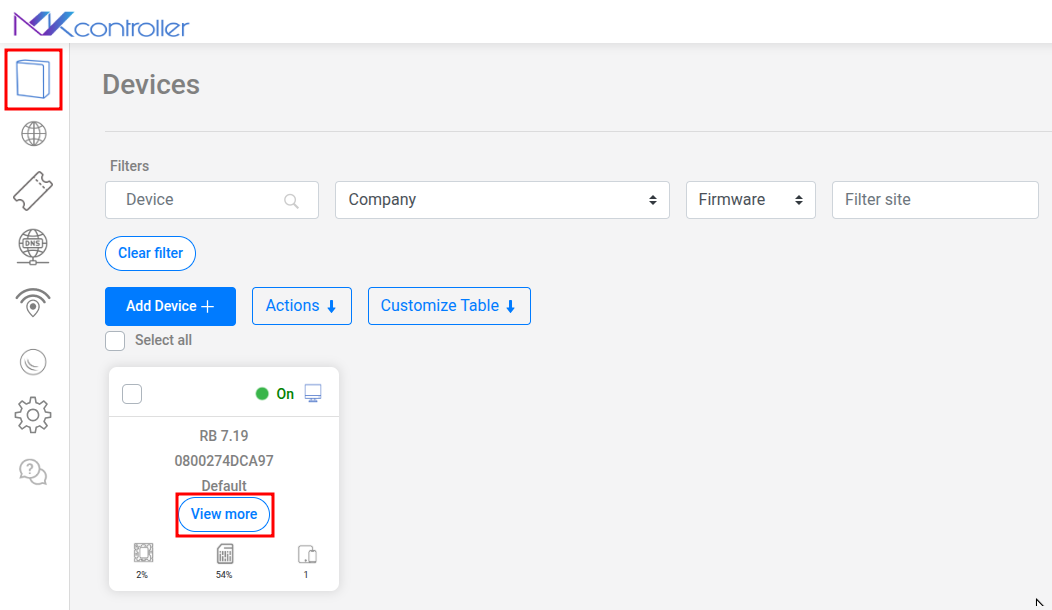
After clicking on “See more”, a menu will be displayed with various management options for the selected device. Among these options, select “Remote Access”.
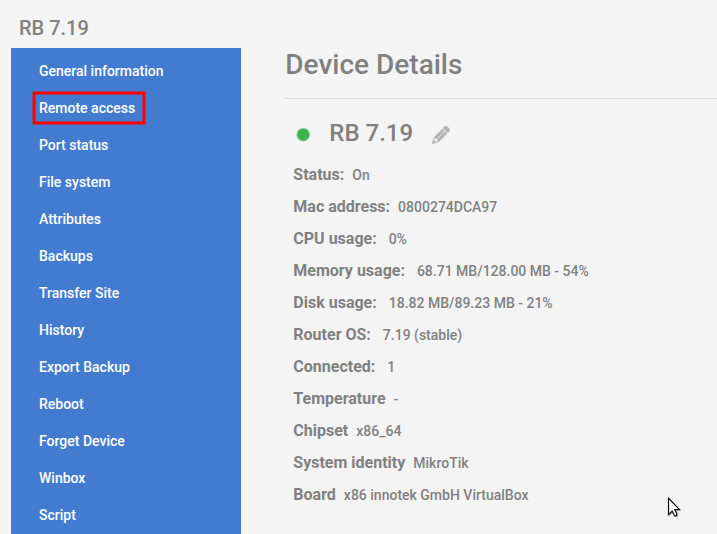
The MKController platform will automatically establish a secure connection with the device and redirect your browser to the Mikrotik configuration screen via WebFig. This process may take a few seconds, depending on your connection speed and network latency.
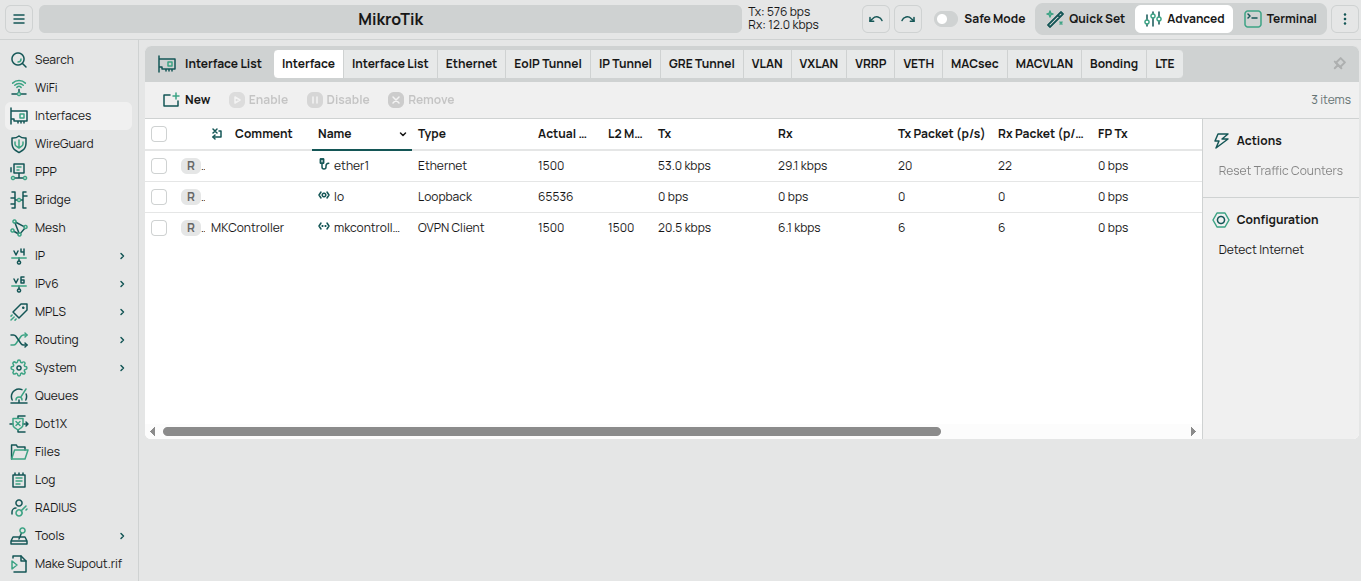
Once loaded, the WebFig interface will present all the native configuration options of RouterOS, allowing complete access to the functionalities of the Mikrotik device as if you were directly connected to it on the local network.
Conclusion
Remote access via WebFig in MKController represents a significant evolution in how administrators manage Mikrotik devices. By combining the familiarity and power of the WebFig interface with the security and convenience of remote access via VPN, this functionality eliminates geographical barriers and drastically simplifies the network management process.
By adopting this solution, network administrators can focus more on strategic initiatives and less on logistical access challenges, resulting in more efficient and resilient IT operations.
