Sites - Group your Devices, Users and Settings
Summary
MKController Sites organize Mikrotik routers logically for better visibility, segmented management & scalability. Create, manage & transfer easily.
Organize your Devices with Sites
Managing a growing fleet of Mikrotik routers can quickly become a complex challenge, especially in scenarios with multiple clients, branches, or geographically dispersed points of presence. Maintaining visibility, applying consistent configurations, and responding quickly to incidents requires a robust organizational structure. This is where the Sites feature in MKController proves to be an indispensable strategic tool.
Why Group Routers into Sites?
The Sites feature is designed to go beyond a simple list of devices, allowing the creation of logical groupings that reflect the actual structure of your operation or your clients. Whether by geographic location (city, neighborhood, building), by client (Company A, Client B), by service type, or any other relevant criterion, organizing into Sites offers significant advantages:
- Enhanced Visibility: Instead of an extensive and disorganized list, you view your devices grouped logically, facilitating quick identification of the status and location of each piece of equipment.
- Segmented Management: Apply configurations, automations, security policies, or updates in a targeted manner to a specific group of routers (an entire Site), ensuring consistency and reducing the risk of manual errors in individual configurations.
- Simplified Scalability: As your network grows, adding new devices to pre-defined Sites makes the onboarding process faster and more organized, maintaining a cohesive management structure.
- Delegation and Access Control (if applicable): In more advanced platforms or future versions, the Sites structure can facilitate permission delegation, allowing specific teams or technicians to manage only the Sites under their responsibility.
- Efficient Diagnostics: When investigating a problem, viewing devices within a specific Site can accelerate the identification of correlated failures or regional issues.
Adopting the Sites feature in MKController is not just a matter of visual organization; it is a strategic decision that optimizes operational efficiency, improves responsiveness, and prepares your network infrastructure to grow sustainably and controlled. In the following sections, we will detail how to create, manage, and use Sites on the MKController platform.
Creating and Managing Sites in MKController: Step-by-Step
Navigate to https://app.mkcontroller.com. in your browser.
Log in using your access credentials (username and password).
In the main platform menu (usually located on the left side), find and click on the “Sites” option. This action will take you to the Sites management area.
Within the “Sites” section, look for the “Add site” button (or a similar term like “New Site” or ”+”). Click this button to start the creation form.
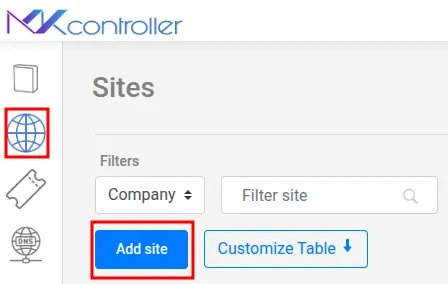
Enter a clear and descriptive name for the Site. Choose a naming convention that facilitates quick identification (e.g., “Client XYZ - HQ”, “Downtown Branch”, “South Neighborhood Tower”, “IT Lab”).
If your MKController account manages devices from multiple companies (a common feature for MSPs), there will be a field to associate this Site with the correct company. Select the appropriate company from the dropdown list, if applicable. If you manage only one company, this field may not appear or may be automatically filled.
After filling in the necessary information, click the “Save” button (or “Create”, “Confirm”) to register the new Site on the platform.
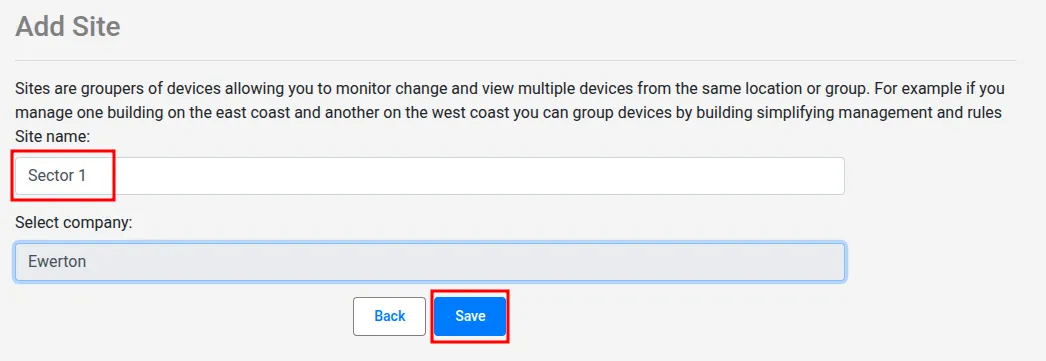
With these steps, you establish the basic organizational structure using Sites, preparing the ground for more efficient and scalable management of your Mikrotik devices through MKController.
Transferring a Mikrotik Router (RB) between Sites in MKController
As your network evolves or your clients’ organization changes, it may be necessary to move a Mikrotik router from one Site to another within MKController. This process is simple and allows you to keep your management structure always up-to-date.
Follow these steps to transfer an RB to a different Site.
In the main menu, navigate to the “Devices” section. This will display the list of all Mikrotik routers managed by your account.
Locate the specific router (RB) you want to move to another Site.
On the identification card of this router, click the “View more” button to access the detailed options for the device.

Within the detailed options of the router, look for the section or option named “Transfer Site”.
When selecting the transfer option, a field (usually a dropdown list) showing the available Sites in your account will be presented.
Select the destination Site from the list to which you want to move the router.
After selecting the destination Site, click the “Confirm” button to proceed.
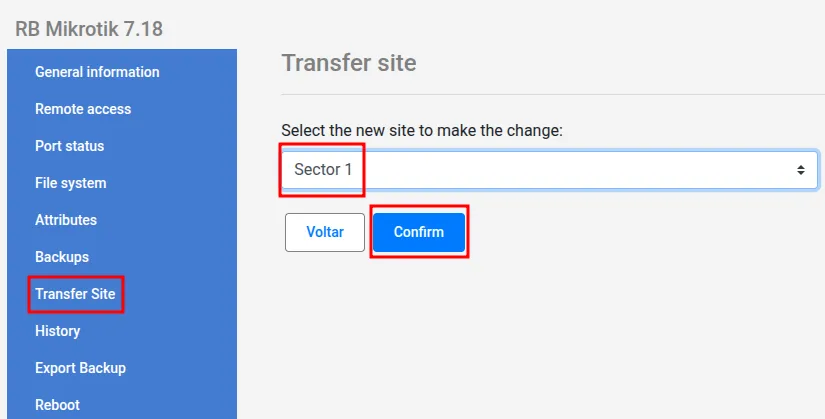
The platform will display a pop-up window requesting final confirmation of the action to prevent accidental transfers. Read the message and click “Confirm” again.
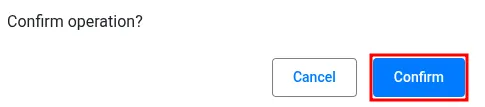
After the final confirmation, the platform will process the transfer. A success message will be displayed.
Click “OK” to close the message.
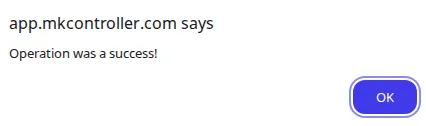
Return to the “Devices” list or view the card of the transferred router. You will notice that the Site identification associated with it has been updated to the new destination Site.
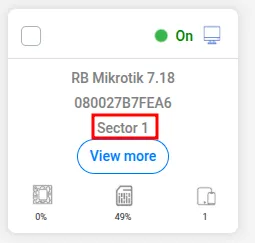
Performing the transfer of RBs between Sites ensures that your logical organization in MKController remains accurate, reflecting the reality of your infrastructure or your clients’ structure.
Conclusion: Elevating Your Mikrotik Network Management with the Sites Structure
The Sites feature in MKController transcends mere visual organization; it represents a fundamental shift in how you manage and scale your Mikrotik network infrastructure. By adopting a logical structure based on Sites, you transform a potentially chaotic set of devices into an organized, segmented, and much easier-to-administer network.
For providers, MSPs, and companies with distributed networks, organizing by Sites is not just good practice; it is a requirement for sustainable growth. It allows scaling operations without losing control, maintaining standardization even with hundreds of devices, and responding to incidents with greater agility and precision.
Therefore, invest time in defining a Sites structure that makes sense for your business. Use this powerful MKController tool to optimize your processes, reduce manual errors, and ensure that your Mikrotik network is always organized, secure, and ready for future challenges.
