Adoption Errors - How to Troubleshoot
Summary
This guide lists the 5 most common issues that prevent MikroTik devices from being adopted into MKController and explains how to identify and fix them. Includes RouterOS command examples and best practices.
1. Check RouterOS version
Symptom
Even after all the previous steps, adoption does not occur and the process gets stuck for several minutes at the creating VPN stage.
Diagnosis
The device may be running an old version of RouterOS that is incompatible with the required functions.
Steps to resolve
- Check the installed version and the one available in the configured channel:
{/system package update check-for-updates`}- The system will return something like:
installed-version: 6.49.10
latest-version: 6.49.12
status: New version is available
- If an update is available, apply:
{`/system package update install`}- Reboot the device:
{`/system reboot`}2. Issues when running the script
Symptoms
- Message:
failure: could not resolve host name - Message:
status: failed / reason: timeout
Diagnosis
The MikroTik has no internet access or cannot resolve DNS. Both are essential requirements for communication with MKController.
Steps to resolve
- Test internet connectivity:
routeros ping 8.8.8.8
If there is no response, check:
-
/ip route print → default route configured
-
NAT/firewall rules → blocking outbound traffic
-
Physical connection with the provider
- Once the ping to 8.8.8.8 works, as shown below, test DNS:
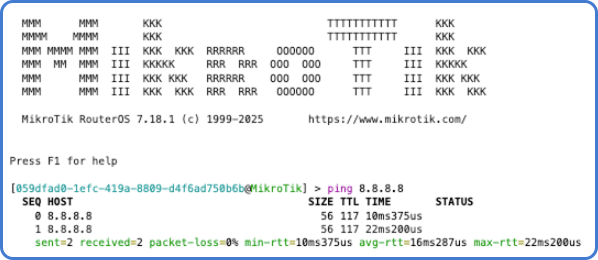
Run: ping app.mkcontroller.com
If it fails and the result is different from the example below, set DNS servers:

{/ip dns set servers=8.8.8.8,1.1.1.1/system reboot}3. Missing PPP package
Symptom
Error when running the script:
expected end of command (line 6 column 33)
Diagnosis
The PPP package is not installed. It is required for creating the VPN tunnel used in adoption.
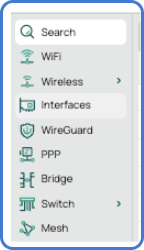
Passos para resolver
-
Go to the MikroTik archive download site and download the package that matches your RouterOS version.
-
Download the Extra Packages (.zip) file corresponding to your device’s architecture (e.g., mipsbe, arm, smips, etc.).
-
Extract the .zip file on your computer and locate ppp.npk.
-
Upload the ppp.npk file to the router:
-
In Winbox → Files tab, or
-
Via FTP or SCP
- Once the upload is complete, reboot the router:
/system reboot
After reboot, the PPP menu should appear in WebFig/Winbox.
4. Device Mode disabled
Symptom
When running fetch, the log returns a device mode error:
{executing script script1 from winbox failed, please check it manually
failure: not allowed by device-mode (/tool/fetch line 1)}Diagnosis
The MikroTik Device Mode is blocking functions such as fetch, hotspot, and scheduler.
Steps to resolve
- Run the following commands:
/system device-mode print
/system device-mode update mode=full
/system reboot
- After reboot, try the adoption process again and confirm that the options are available:
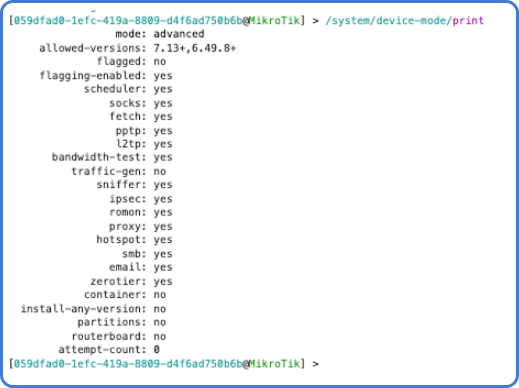
5. Insufficient disk space
Symptom
Errors when running fetch or installing packages.
Diagnosis
MikroTik requires at least 2 MB of free disk space.
Steps to resolve
- Run the command below:
/system resource print
- If free-hdd-space is less than 2 MB:
/file print
/file remove <id>
- Delete old files or unused packages, then retry adoption.
Still have questions?
Following these steps will eliminate the main issues in the adoption process.
If problems persist, contact our support team. We can check logs, review the script, and assist with specific adjustments.
Click here for any questions.
