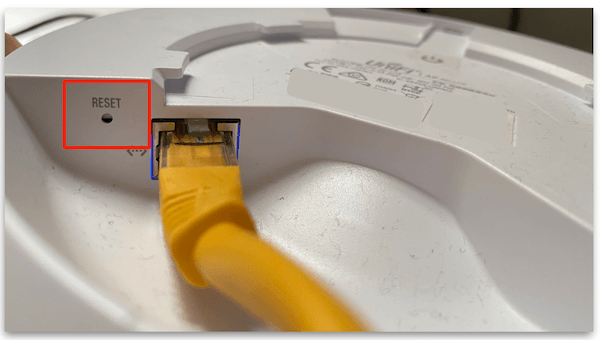Como resetar um access point UniFi para configurações de fábrica
Restaurar um access point ao estado de fábrica pode ser útil para uma configuração nova ou para um dispositivo que já foi gerenciado ou configurado anteriormente.
Com os UniFi APs, existem algumas maneiras de restaurá-lo para as configurações de fábrica.
Se você já tem acesso ao dispositivo pelo software, os dois primeiros passos funcionarão. Caso contrário, o último recurso é resetá-lo no dispositivo físico, usando o botão de reset.
Reset pelo UniFi Controller
É possível resetar o AP pelo UniFi Controller, desde que ele esteja adotado.
Primeiro, faça login no seu UniFi Controller e vá para a seção ‘Devices’
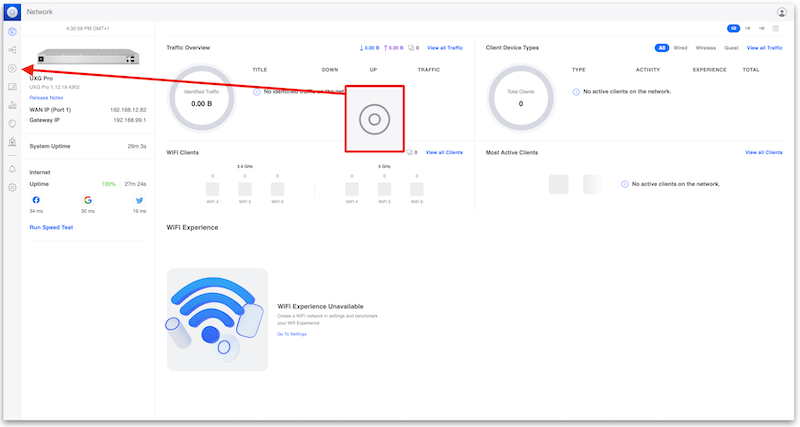
Em seguida, selecione o dispositivo que deseja remover
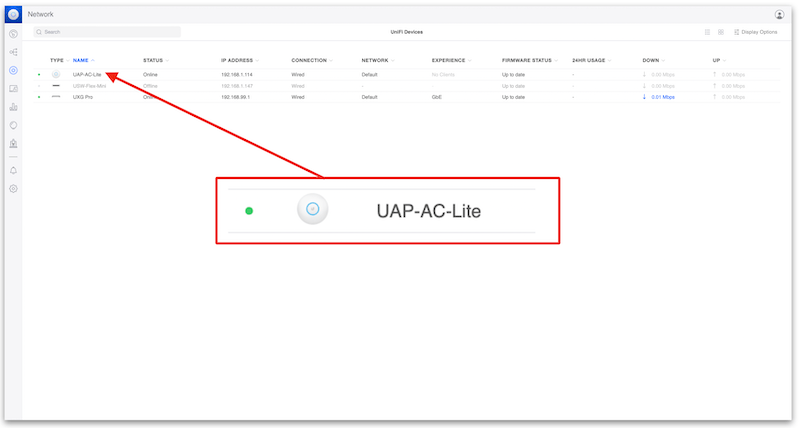
Com o painel do dispositivo aberto, clique em ‘Settings’
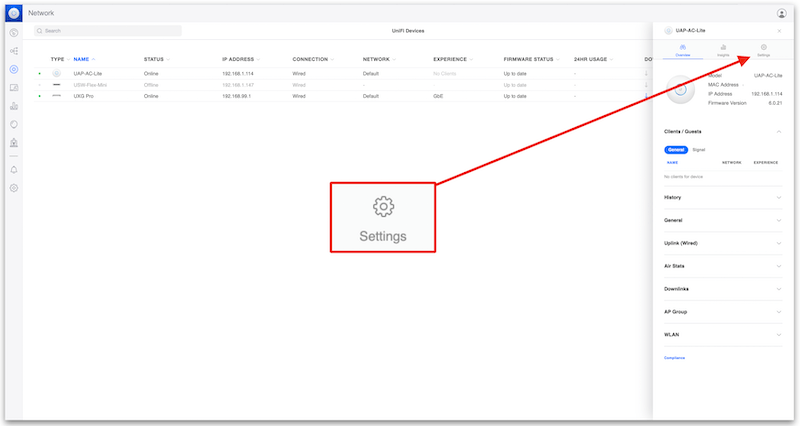
Role para baixo e abra o menu suspenso ‘Manage’
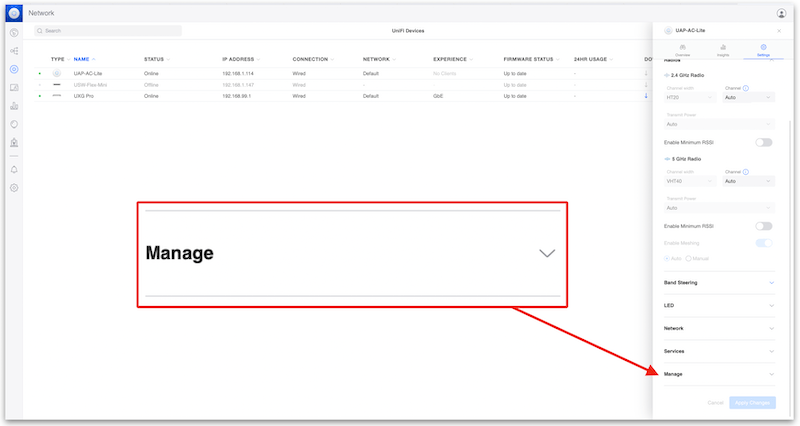
Clique em ‘Forget’
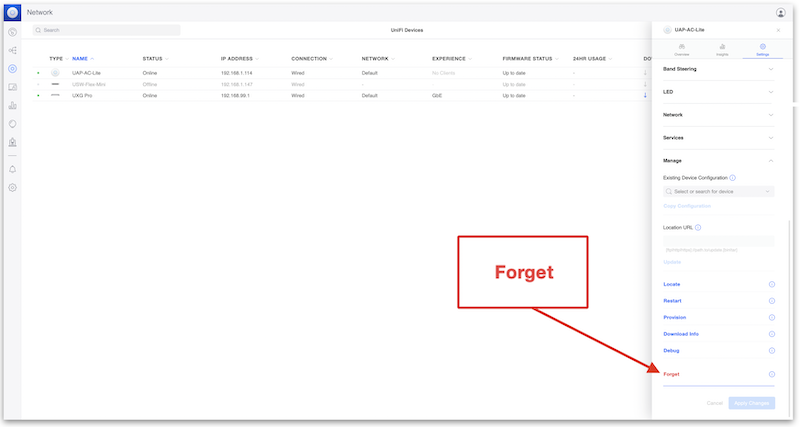
Por fim, clique em ‘Confirm’
O UniFi AP então iniciará o processo para retornar às configurações de fábrica, se removerá do UniFi Controller e ficará pronto para ser configurado novamente.
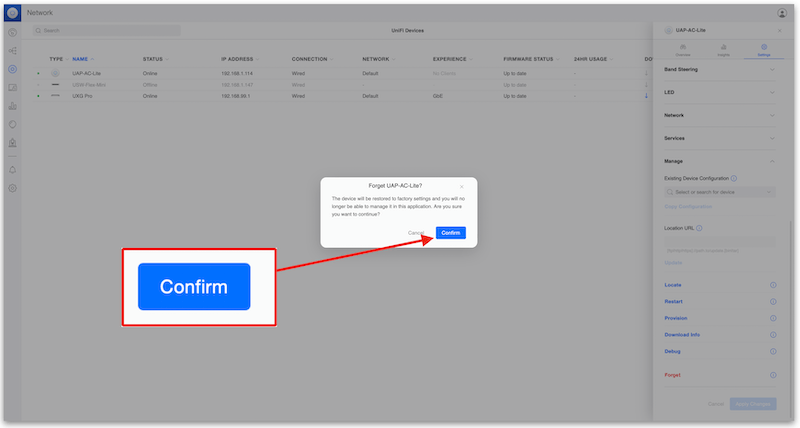
Reset via SSH
Faça login no UniFi AP via SSH. Quando estiver conectado, execute o comando a seguir e pressione enter. Após isso, o AP reiniciará e voltará às configurações de fábrica. Quando finalizar, estará pronto para nova configuração.
syswrapper.sh restore-default & set-default &
Reset no dispositivo físico
Os UniFi APs possuem um botão físico de reset, geralmente próximo à porta ethernet. Após localizar o botão, pressione-o por 10 segundos até os LEDs piscarem. Em seguida, o AP reiniciará e retornará às configurações de fábrica. Após isso, estará pronto para nova configuração.
A melhor ferramenta para usar é um clipe de papel aberto ou uma ferramenta de ejeção de SIM. Na foto abaixo está um UAP AC Lite.