How to Activate/Manage my Account
Summary
Learn how to activate your MKController subscription and manage payments easily. Guide for financial settings and updates.
Welcome to MKController, the definitive platform to simplify and optimize the management of your Mikrotik network infrastructure. We know that managing multiple devices can be a complex challenge, consuming valuable time and resources. That’s why we’ve developed a robust and intuitive solution designed to centralize control, automate tasks, and provide crucial insights into your network’s performance. By activating your subscription, you’re not just acquiring software; you’re investing in efficiency, security, and peace of mind for your operations.
This guide has been carefully crafted to walk you through the simple process of activating your account and managing financial aspects directly on the platform. We understand that your focus should be on your network’s excellence, and our goal is to make managing your subscription as transparent and straightforward as possible. Follow the steps below to unleash the full potential of MKController and transform the way you manage your devices.
Activating Your Subscription and Managing Payments in MKController
To unlock the full potential of MKController and start efficiently managing your devices, the first step is to activate your subscription through payment. This process is designed to be intuitive and can be completed directly on the platform. Below, we detail how to make the payment and ensure unrestricted access to the system’s advanced features.
With your account duly activated, you will have a complete set of tools at your disposal, including centralized device control, detailed report generation, custom automation configuration, and access to our specialized technical support. Activating the subscription is the key to more effective, organized, and secure network management.
Making the Subscription Payment
To make the payment and activate your account, follow these simple steps:
- Access the MKController platform at https://app.mkcontroller.com and log in using your registered username and password.
- In the left sidebar menu, locate and click the gear icon, which represents Settings.
- Within Settings, select the Financial option.
- In the Financial section, click the Subscribe button to start configuring your plan.
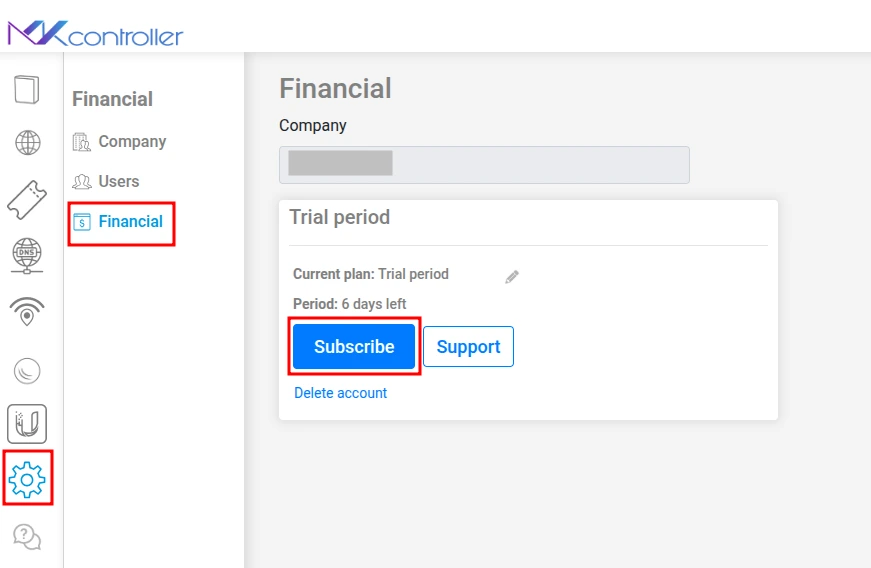
On the next screen, you will need to provide some essential information:
- Currency: Choose the desired currency for the transaction (e.g., BRL for Brazilian Real or USD for US Dollar).
- Number of devices: Enter the exact number of devices you intend to manage through the platform.
- CPF/CNPJ (Customers in Brazil): If you are located in Brazil, an additional field will be displayed for you to enter your CPF or CNPJ. This information is necessary for the correct issuance of tax documentation.
After filling in all the fields, click Next.
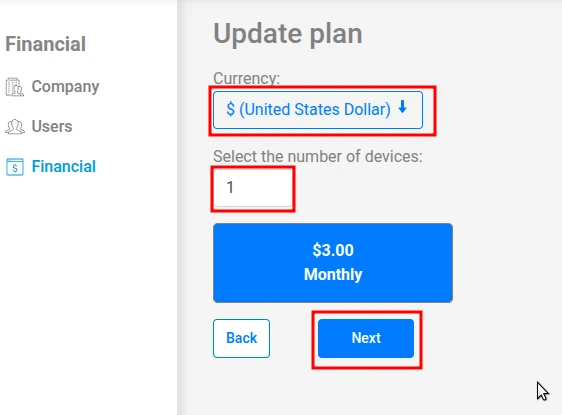
It’s important to note that the default due date for monthly payments is always the 1st of each month. If you activate your account on a different date, you will only be charged the proportional amount for the remaining days of the current month, ensuring you only pay for the period used.
In the final step, you will be directed to the payment screen. Carefully fill in the information for your chosen payment method (such as credit card details) and click Pay to complete the transaction.
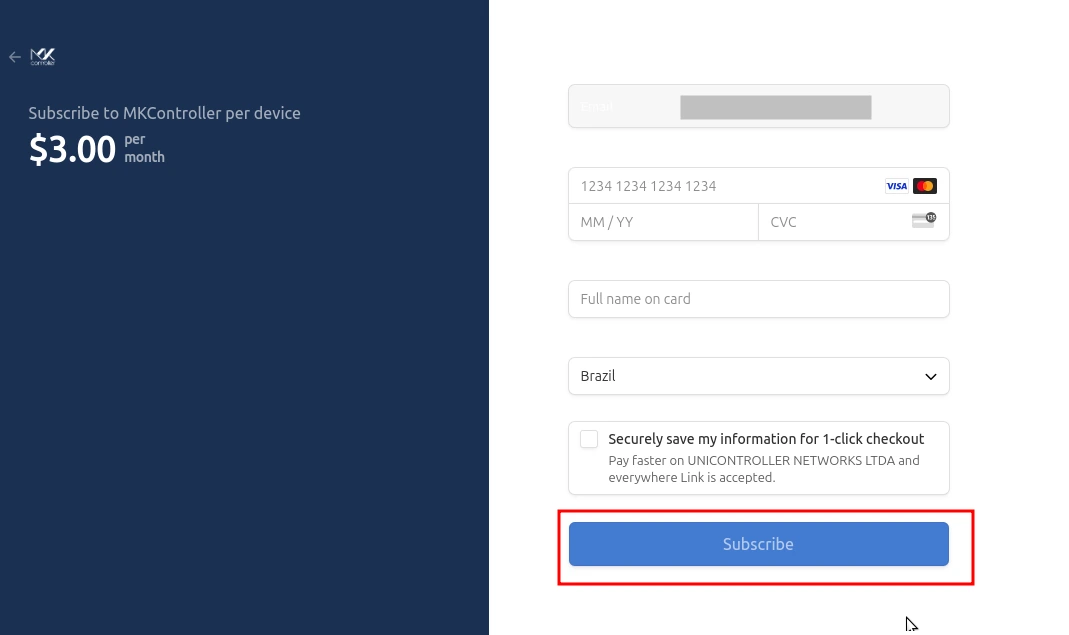
Once the payment is confirmed, your account will be activated instantly, granting access to all MKController features so you can manage your network with autonomy and security.
Managing Your Subscription
The MKController platform offers flexibility to adjust your subscription as your needs evolve.
Updating the Number of Devices:
If you need to add more devices or reduce the managed quantity, the process is straightforward:
- Navigate back to the Financial section in the Settings menu.
- Click on Subscription.
- Select the option Modify number of devices.
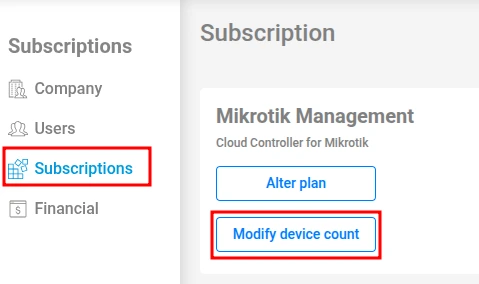
- Enter the new desired total number of devices.
- Click Next.
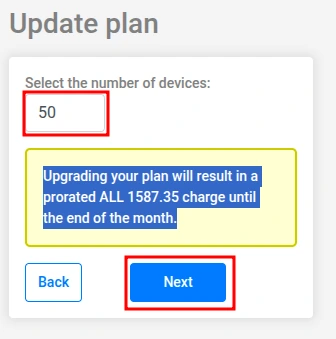
Keep in mind that increasing the number of devices may result in an additional proportional charge, reflecting the difference between the current plan and the new plan for the remainder of the billing period. You can check the updated number of allowed devices in the Mikrotik Management section.
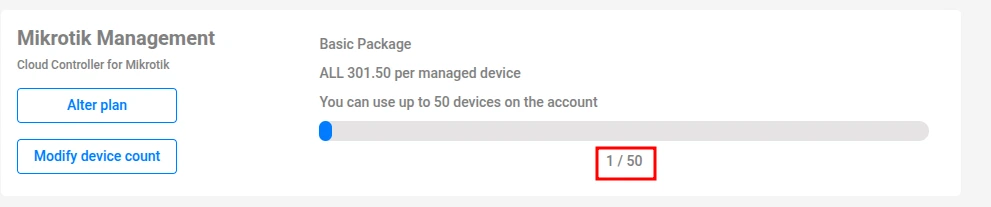
Adding Payment Methods:
For greater convenience, you can register up to two different credit cards for your payments:
- In the Financial section, click Add payment method.
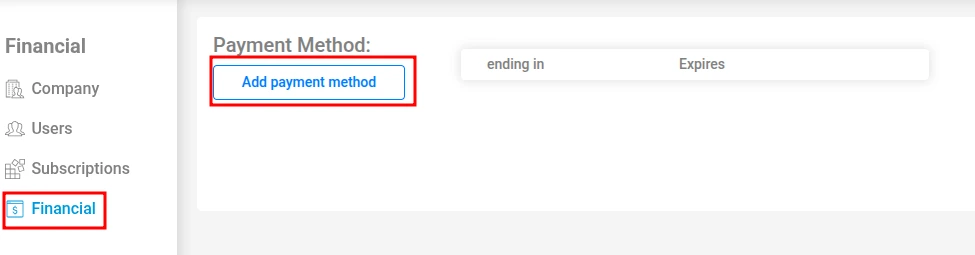
- Fill out the form with the new card details.
- Click Save.
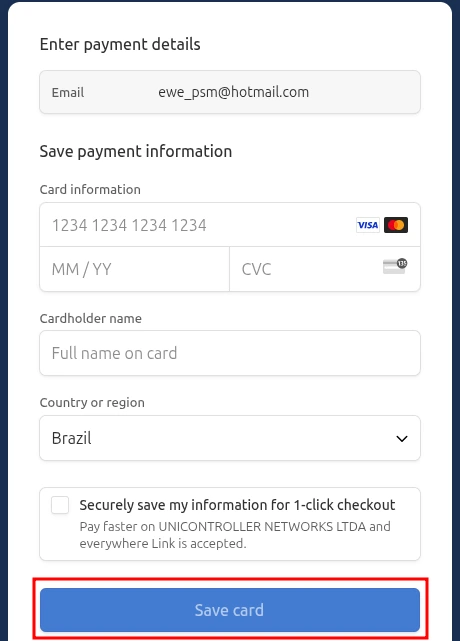
Handling Overdue Payments:
To avoid service interruption, it’s crucial to keep your payments up to date. If a delay occurs:
- Access the Financial sub-menu.
- In the Invoices area, locate the pending invoice.
- Click the Try to make the payment again option or directly on Payment to resolve the situation using a registered payment method or by entering a new one.
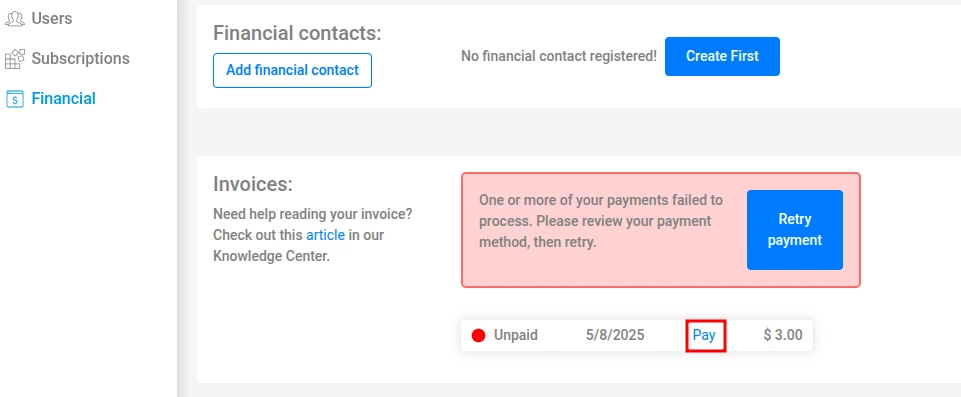
Essential Financial Information
Financial Contact:
Keeping an updated financial contact is vital for receiving important notifications about invoices, due dates, and potential issues. To add or update this contact:
- Within the Financial section, access Financial Contacts.
- Click Add financial contact.
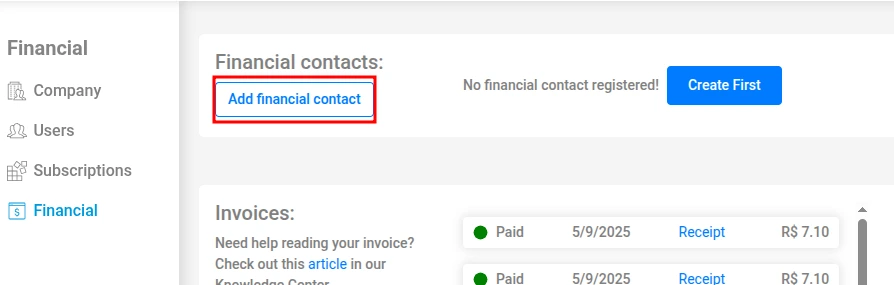
- Fill in the Name and Email fields.
- Click Confirm.
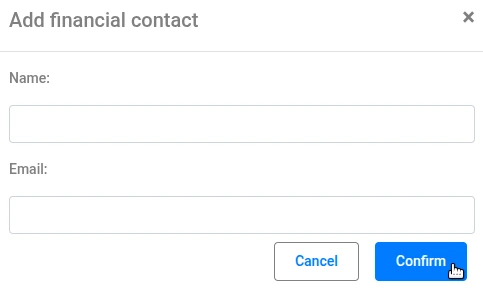
Accessing Receipts:
All payment receipts are conveniently stored on the platform for your reference:
- In the Financial section, go to Invoices.
- Locate the desired invoice and click Receipt to view or download the proof of payment.
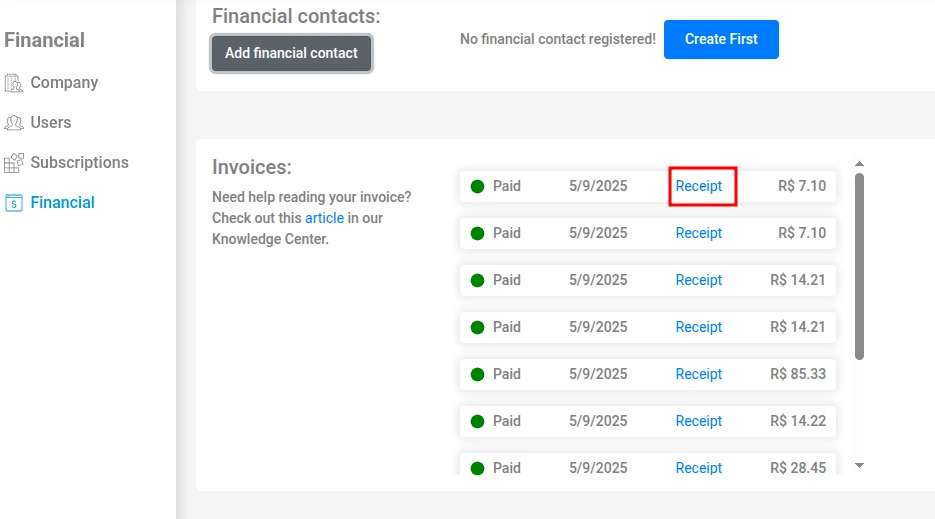
Annual Plan Credits:
Customers who opt for the annual plan receive the corresponding amount as credit directly in the Financial section. To track the use of these credits:
- Access the Financial section.
- Click the History button.
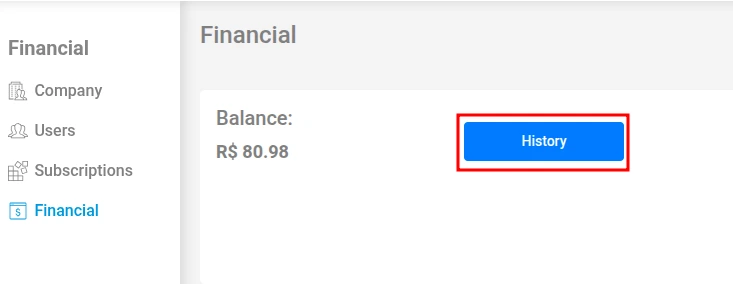
In this area, you can view all financial transactions, including the use of credits and the remaining balance.
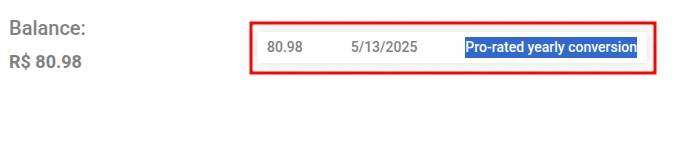
Conclusion: Keep Your Network Running Smoothly
The platform is designed to offer transparency and control over your finances, from easily adding payment methods to quickly accessing receipts and transaction history. We encourage you to explore the Financial section regularly and keep your financial contact information correct so you don’t miss any important communications.
With organized financial management, you can focus on what truly matters: extracting the maximum value from MKController to ensure a robust, secure, and efficient network. We are here to support your success every step of the way.
