Customized Wi-Fi Login Portal for Vouchers
Summary
In this guide we will show the process to create Vouchers. It begins by creating a hotspot in the “Voucher WiFi” section, linking it to a MikroTik device, and configuring IP settings. Once the hotspot is active, you can customize the captive portal using the Builder tool—adding logos, welcome messages, terms of use, and marketing images to enhance branding and user experience. Next, vouchers are generated in batches through the “Create Batch” option. You define parameters such as code quantity, session duration, and usage mode (single or multi-device access). Vouchers can also be printed or exler’s intuitive workflow makes it quick to deploy secure, branded, and manageable internet access.
Creating a Customized Wi-Fi Login Page on the MKController Portal
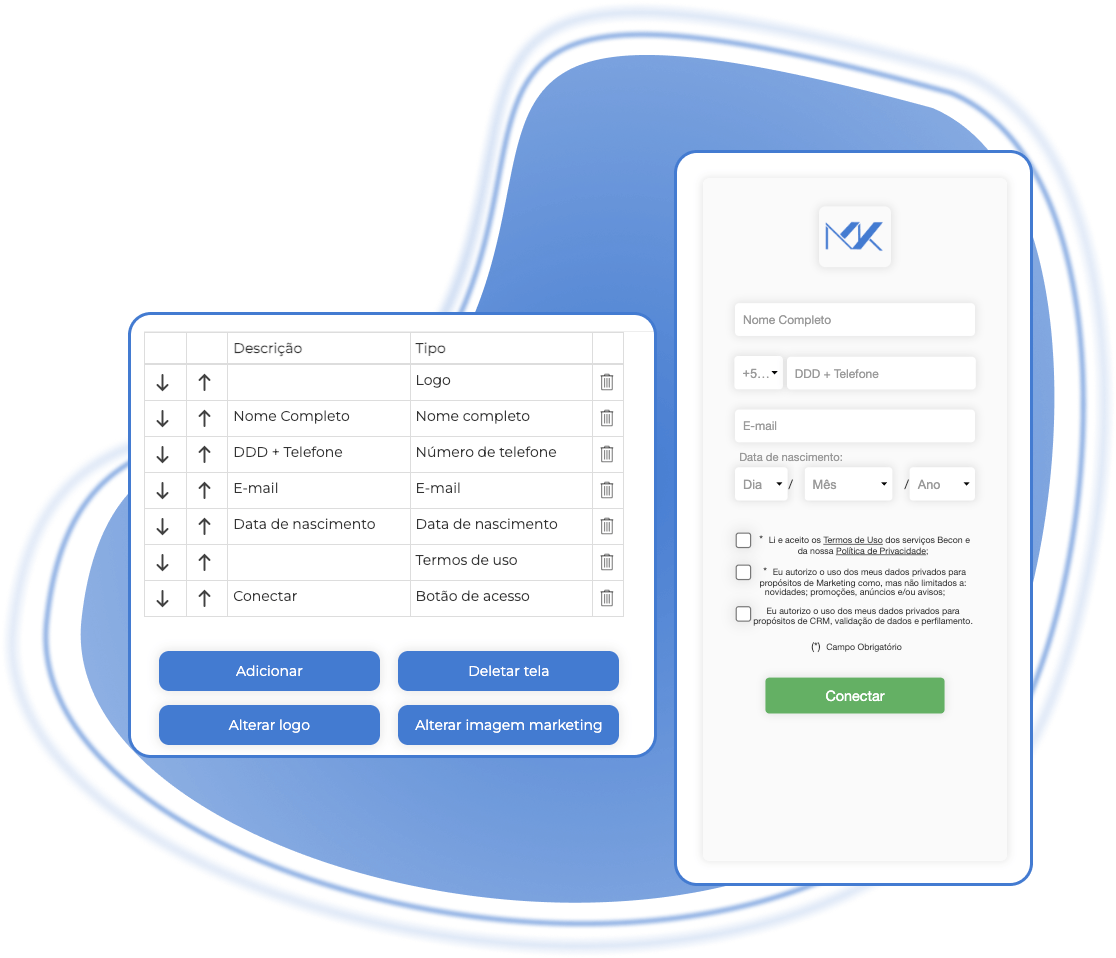
Personalizing your Wi-Fi login page enhances the user experience and strengthens your brand. With MKController, you can create a unique and professional login page. Before proceeding, ensure your Hotspot is already configured.
Step 1: Access the Builder
Select the Builder option within the MKController portal.
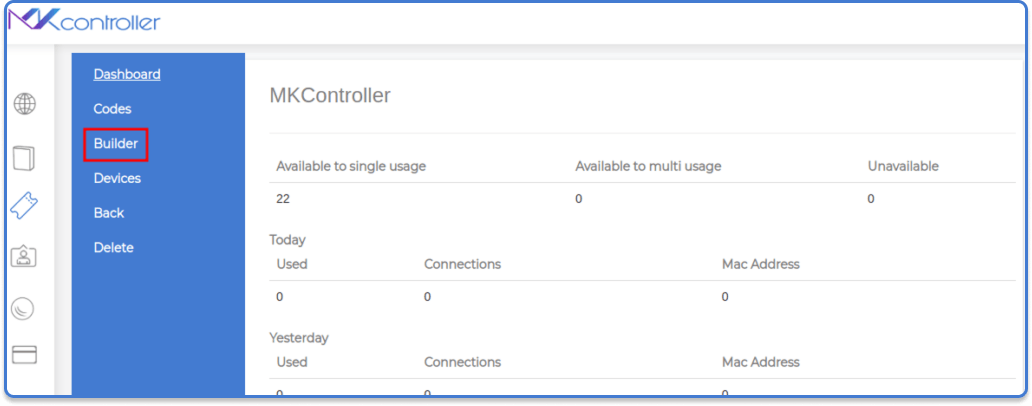
Step 2: Create a Striking Logo
Activate the “Header image” option, then select the pencil symbol to choose a logo that best represents your brand.
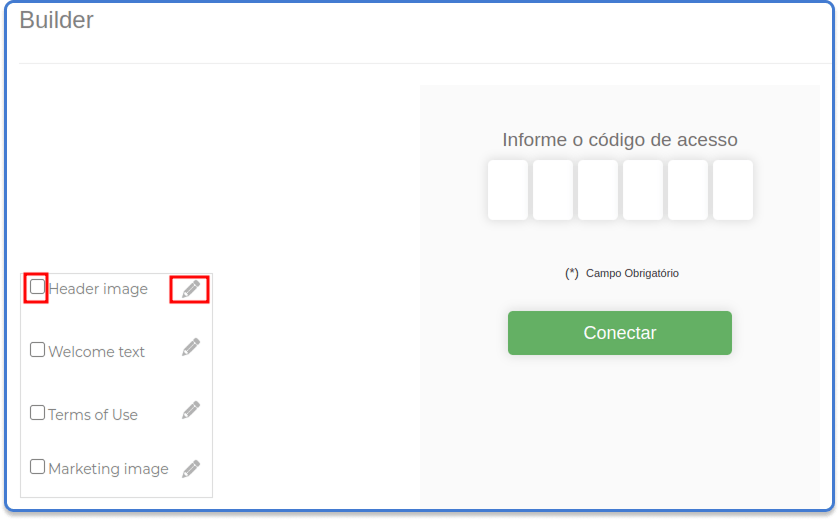
Step 3: Create a Welcoming Welcome Message
Activate the “Welcome Message” option and type a personalized message to greet your customers.
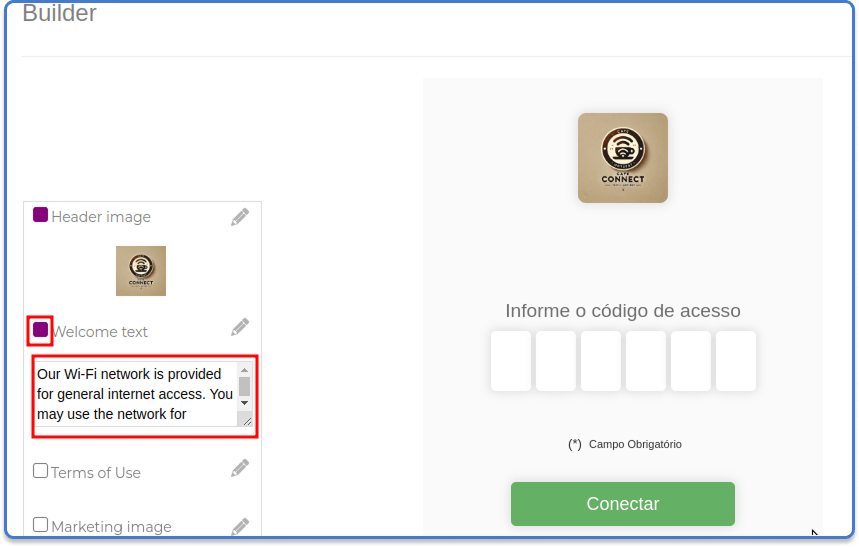
Step 4: Provide Clear and Objective Terms of Use
Activate the “Terms of Use” option and develop terms of use that comply with the laws of your country and the specificities of your business.
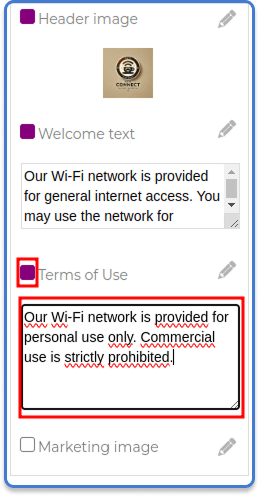
Step 5: Display Your Masterpiece with a Marketing Image
Activate the “Marketing Image” option, then select the pencil symbol to choose an image that complements your message and captures the attention of your customers. This is an opportunity to showcase your products, services, or promotions creatively.
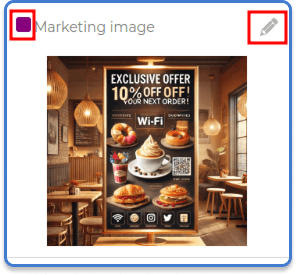
Got Questions?
Our support team is lightning-fast. Let’s talk!
Questions? 📧 contato@mkcontroller.com
