How to Setup your MKController Vouchers
Summary
In this guide we will show the process to create Vouchers. It begins by creating a hotspot in the “Voucher WiFi” section, linking it to a MikroTik device, and configuring IP settings. Once the hotspot is active, you can customize the captive portal using the Builder tool—adding logos, welcome messages, terms of use, and marketing images to enhance branding and user experience. Next, vouchers are generated in batches through the “Create Batch” option. You define parameters such as code quantity, session duration, and usage mode (single or multi-device access). Vouchers can also be printed or exported as PDFs. For multi-AP environments, ensure secondary devices are set as bridges, not routers, to support shared voucher usage. MKController’s intuitive workflow makes it quick to deploy secure, branded, and manageable internet access.
How to Configure MKController Voucher
MKController significantly simplifies the configuration and management of voucher-based hotspots on MikroTik routers. It provides an intuitive interface and powerful features that streamline the entire process, from voucher creation to login page customization.
Key Features:
- Quick Voucher Creation: Generate batches of vouchers with various values and expiration dates in minutes.
- Login Screen Customization: Create a personalized login screen featuring your logo, service information, and terms of use.
Step 1: Configuring Hotspot on the MKController Platform
To begin configuring your hotspot, access MKController through the link https://app.mkcontroller.com and log in with your credentials.
Step 1.1: Creating the Hotspot
- On the main menu, navigate to the “Voucher WiFi” section.
- Click the “Create” button to start configuring a new hotspot.
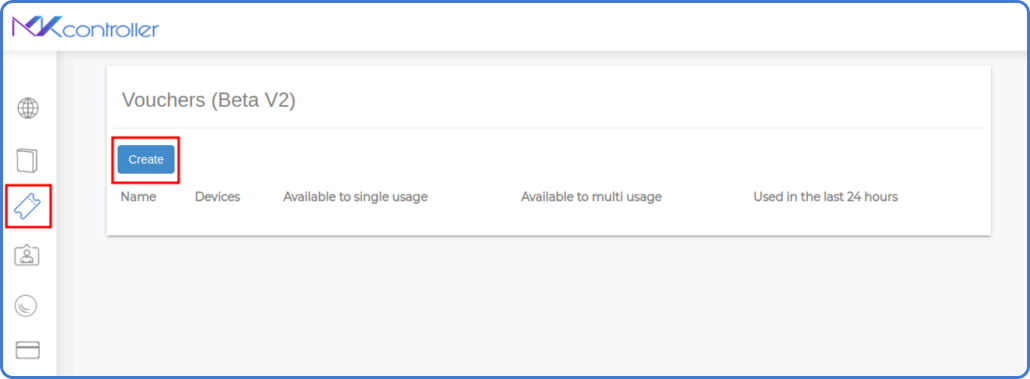
- Assign an identifier name to your hotspot (e.g., “MKController”, “Store Hotspot”, “Wi-Fi for Customers”). Click Continue.
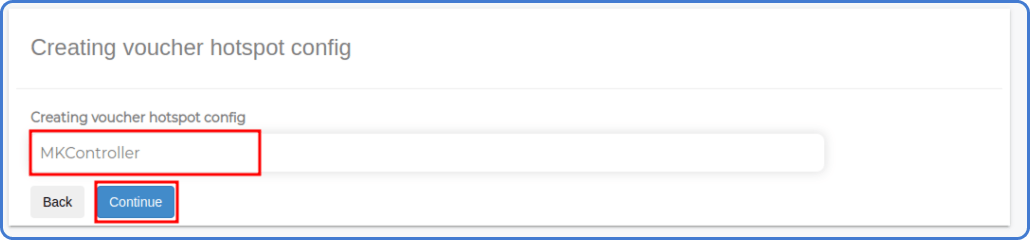
- In the hotspot identifier name, on the right side of the screen, click the pencil symbol (settings).
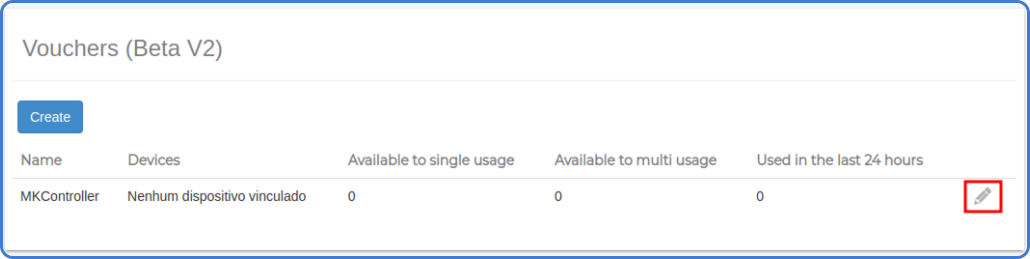
Step 1.2: Hotspot Information
- Select the Devices option.
- Click the “Link” button to connect the hotspot to a specific MikroTik device.
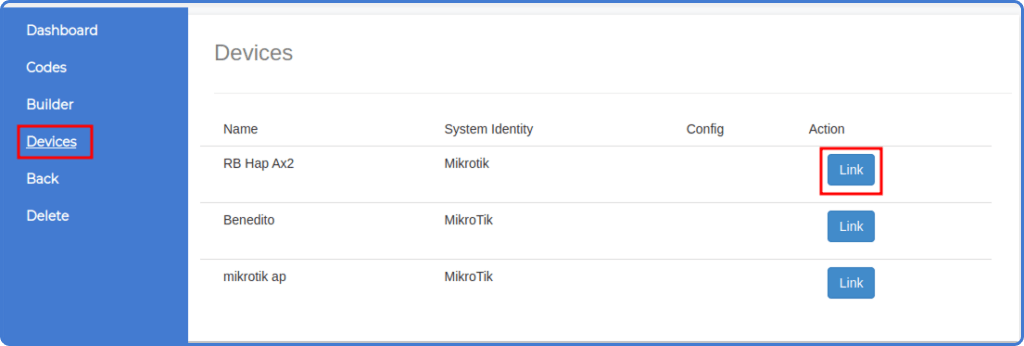
- Select the desired device interface for hotspot connection from the list presented.
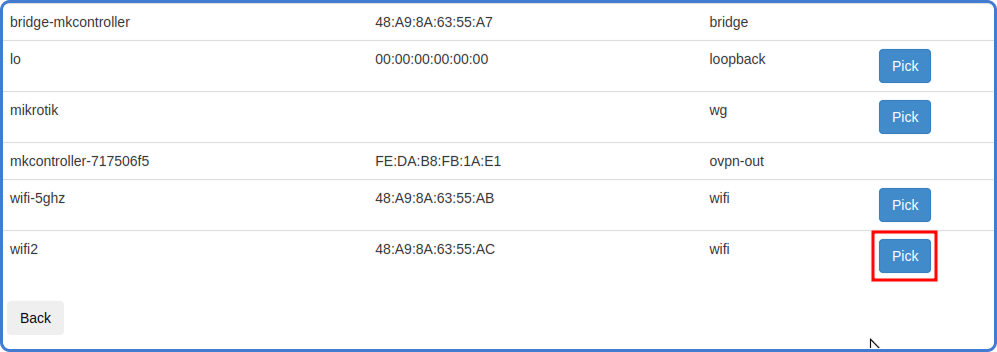
Step 1.3: IP Pool Configuration:
-
Enter a specific IP and network mask to create a custom pool, or keep the default settings to use the IP pool suggested by the system.
-
Click “Start settings” to initiate the automatic configuration process on the MikroTik device.
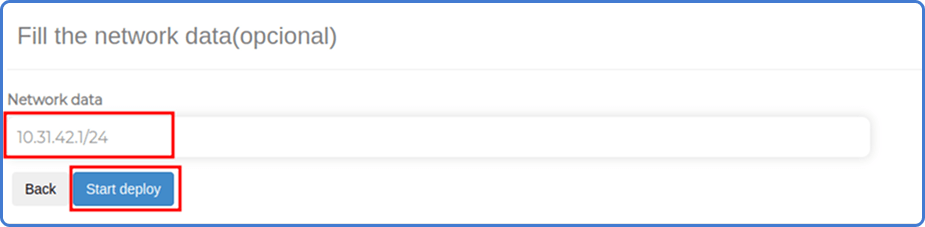
Step 1.4: Configuration Completion:
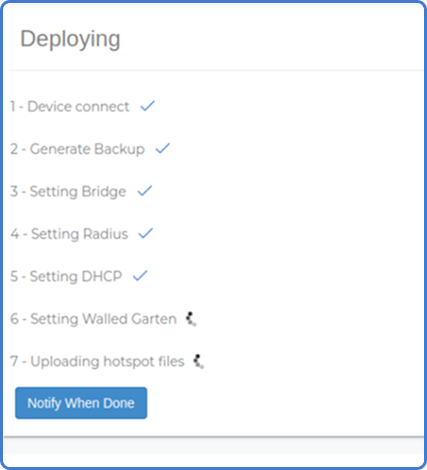
Wait for the process to complete. The system will display the information of the configured IP pool and the MikroTik interface linked to the hotspot.
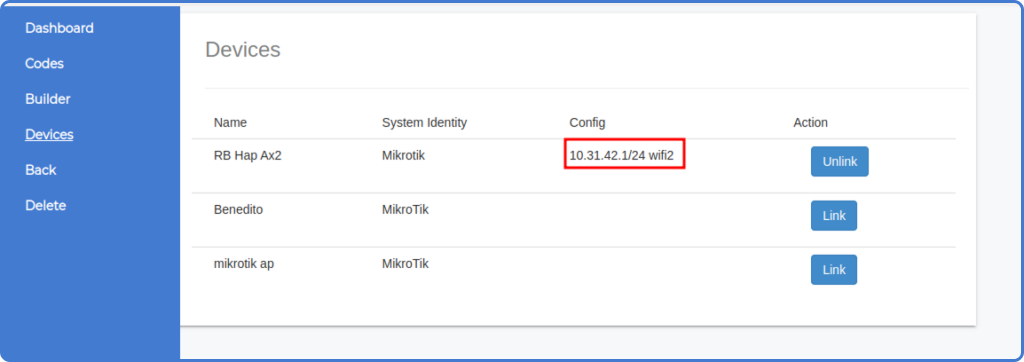
Step 2: Generating MikroTik Vouchers
With MKController, you can generate customized MikroTik vouchers in just a few minutes. Our intuitive platform allows you to create unique codes, define usage rules, and print your vouchers conveniently. Before generating vouchers, ensure your Hotspot is configured and your login page is customized.
Step 2.1: Access the Voucher Generator
On the MKController website, navigate to the voucher creation section, typically labeled “Create Batch.”
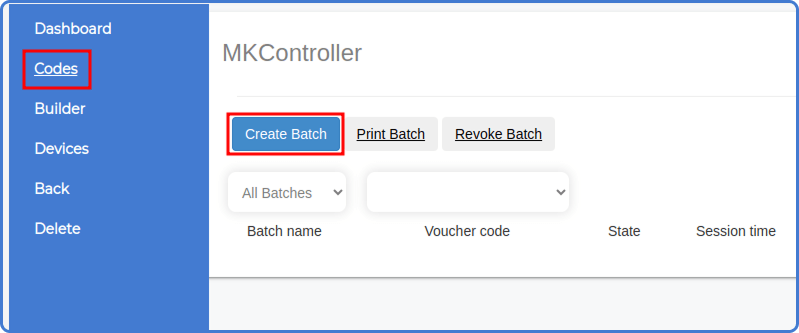
Step 2.2: Fill in the Data
Provide the following information:
- Batch Name: An identifier for your vouchers.
- Number of Codes: The quantity of vouchers to be created by the system.
- Code Usage Mode: Choose between “One connection per voucher” or “Simultaneous use on multiple devices.”
- Session Duration: Define the access duration after login (in minutes, hours, or days).
- Notes: Optional notes for internal reference.
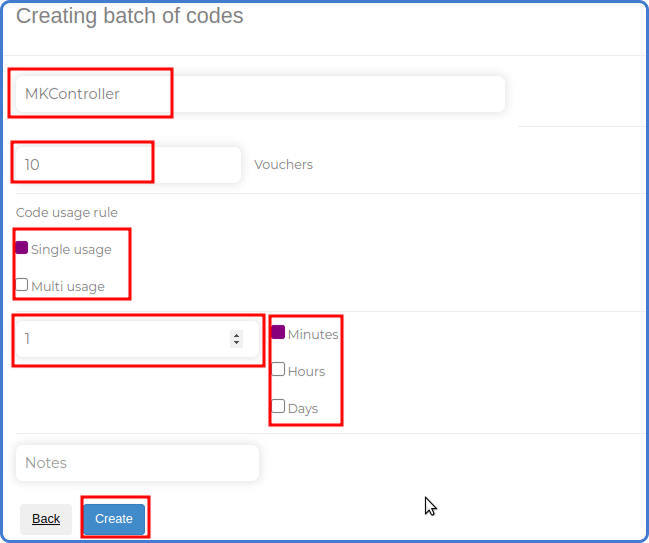
Then click “Create” to generate your vouchers.
Additional Access Points or Antennas
Important Note
(Optional) Print Your MikroTik Vouchers Simply:
- Select the “Print Batch” option.
- Click “Print.”
- Choose between printing the vouchers directly or generating a PDF file for later printing or distribution.
Got Questions?
Our support team is lightning-fast. Let’s talk!
Questions? 📧 contato@mkcontroller.com
