Do you use the MKController platform and have questions about how to delete an account on the platform? In this tutorial we will show you quickly and safely how to delete an account here at MKController.
Check out the step-by-step instructions for carrying out this activity below.
Don’t forget that the first step necessary before any other action here at MKController is to log into the MKController website via the link: https://app.mkcontroller.com.
The 5 Steps to Deleting an MKController Account
1 – Before anything, it’s of UTMOST importance that you delete all devices in your account. If you have any questions, find here an article exclusively about the process of deleting devices in a MKController account.
2 – After accessing your account on the MKController platform, the first step is to select the Payment option (according to the 1st indication in the image below).
3 – Then, click on the “Delete account” button to proceed with the process of deleting the account on the platform (as shown in the 2nd indication in the image below).
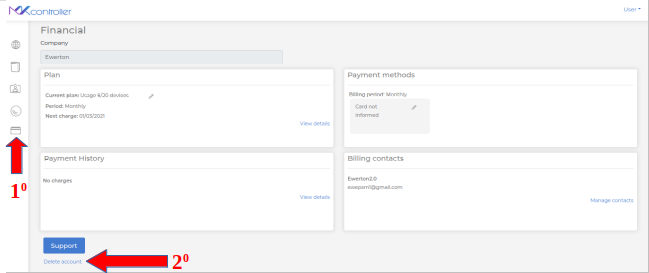
4 – Later, it is necessary to access the Financial area screen and enter the account password to proceed with the process (as shown in the 1st indication in the image below).
Remember that passwords, on any system, are restricted and non-transferable information.
5 – In the next step, click on the “Delete my account” button (as shown in the 2nd image below). After this step, the account will be deleted from the MKController platform.

6 – As an indication that the process occurred satisfactorily, a farewell message will appear, as indicated below. In other words, the account in question was successfully deleted from the MKController platform.

See how it is a quick and easy process to delete an account on the MKController platform?
Didn’t find the information you were looking for? Do you have any other questions? Want to help us improve the material? Do not hesitate to get in touch and seek support from MKController! Click here for any questions. If you want to add a Mikroitk device again, just click here to follow the documentation.


