The Action History in MikroTik is a feature on the MKController platform that logs all modifications made to the device, allowing you to track which settings were changed, when, and by whom. This feature is essential for network management and security, ensuring greater control over the activities performed.
Why is the history important?
- Tracking changes – Quickly identify configuration changes, such as firewall adjustments, IP modifications, or changes to the task scheduler (Scheduler).
- Security and auditing – Prevent unauthorized access and maintain a detailed log for audits and compliance with IT policies.
- Easy troubleshooting – If a problem arises after a change, you can consult the history to understand what was modified and revert it, if necessary.
Next, see how to access and use the Action History in MikroTik on MKController.
How to access and use the Action History in MikroTik on MKController
Access the “Devices” menu.
Find the MikroTik representation on the platform and click “See more”.
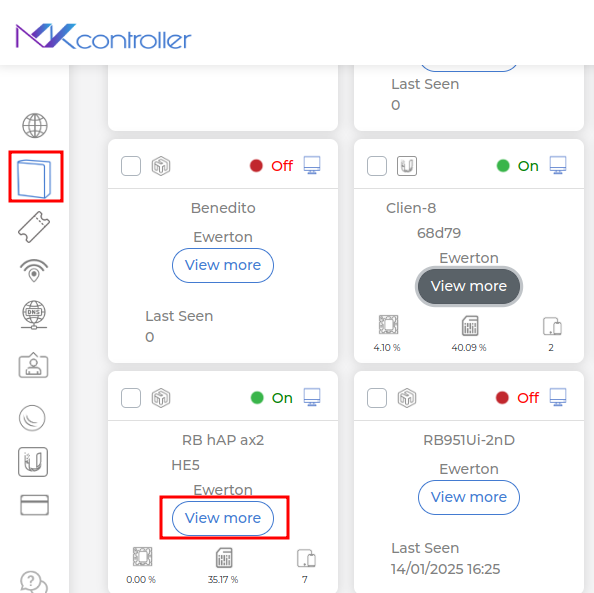
Select the “History” option.
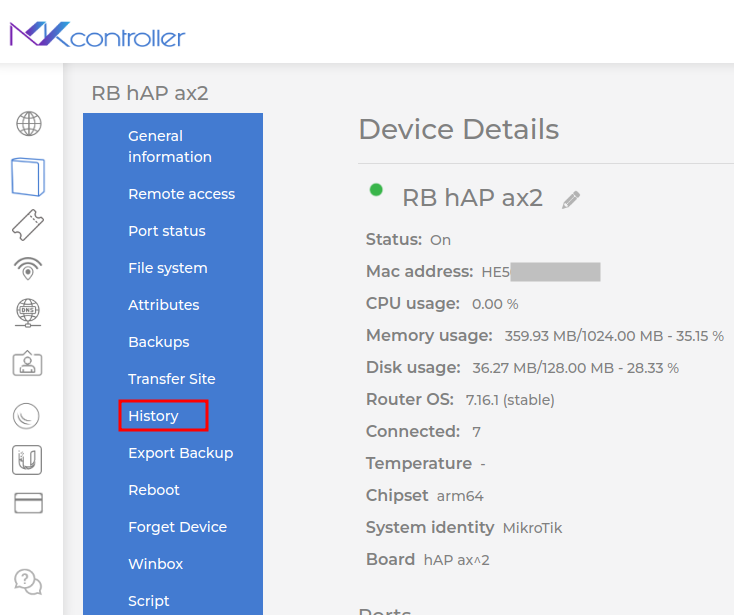
What can you do in the Action History in MikroTik?
- Search for specific keywords (e.g., interface, IP, DNS).
- Filter by a date range (start and end date).
- View the actions performed on the MikroTik.
Practical example:
To illustrate, we will select the action “Change of /system scheduler(2)”.
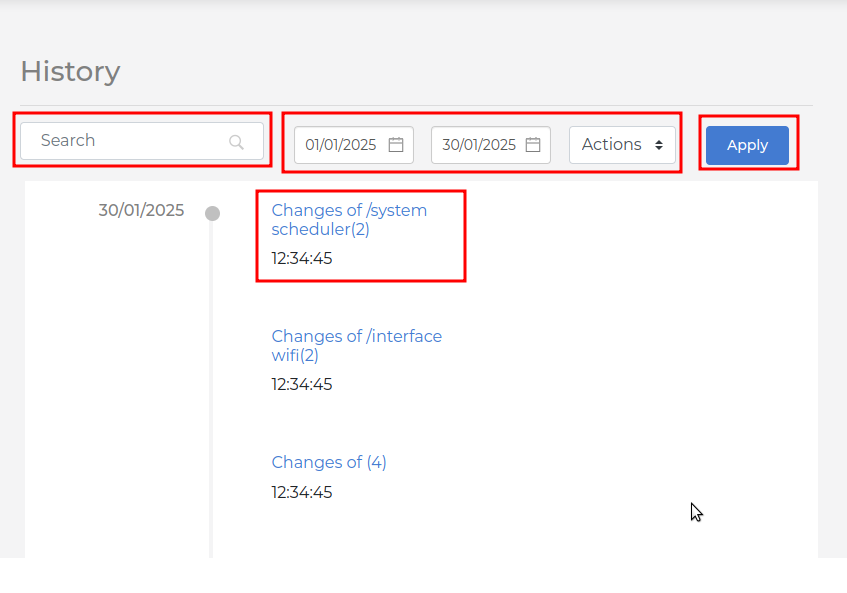
The details displayed include:
- Description: Category and subcategory of the action performed.
- Time: Date and time of execution.
- Removed rules: List of rules that were deleted.
- Inserted rules: List of rules that were added.
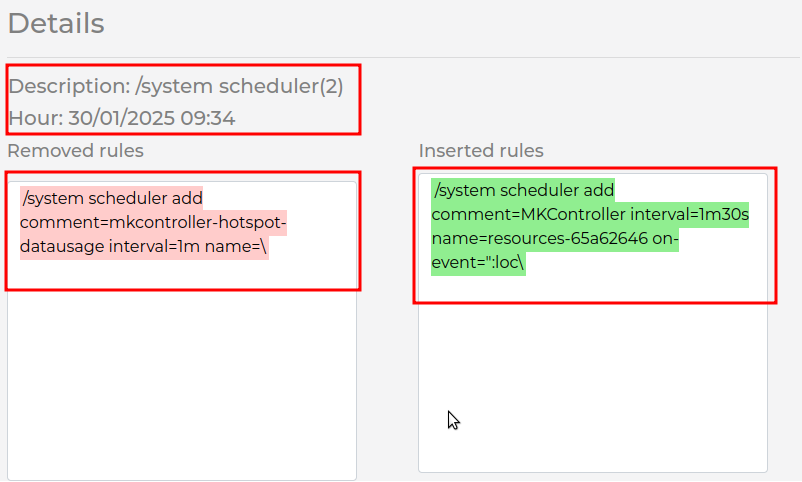
The Action History in MikroTik is an essential tool to ensure control, security, and traceability of changes made to the device. With it, you can monitor all modifications, troubleshoot configuration problems more quickly, and maintain a detailed log for audits.
By using this feature regularly, you improve network management, avoid unexpected failures, and maintain a safer and more organized environment. Be sure to review the history whenever necessary to ensure that all changes made are in accordance with the needs of the system.
Didn’t find the information you were looking for? Have other questions? Want to help us improve our materials? Don’t hesitate to contact us for MKController support!
Discover the ease of managing your Mikrotik network with MKController. Read our tutorial “Make Mikrotik Remote Access Easy: A Step-by-Step Guide with MKController” and try it out now.


