If you’re looking for ways to optimize your Mikrotik network’s performance, you’ve likely heard about Mikrotik Fasttrack. This powerful feature can significantly increase packet routing efficiency by reducing CPU usage and improving network latency. In this article, we’ll dive into the details of what Fasttrack is, how it works, its benefits, and how to configure it correctly to get the best performance from your network infrastructure.
What is Mikrotik Fasttrack?
Mikrotik Fasttrack is a feature available in RouterOS that speeds up packet processing on Mikrotik routers. By enabling Fasttrack, certain traffic flows can be routed directly, bypassing the usual firewall processing and other rules, resulting in a considerable boost in network performance.
How Does Fasttrack Work?
Fasttrack was introduced in RouterOS version 6.29 and is designed to optimize TCP and UDP packet forwarding. When enabled, Fasttrack “remembers” the path of packets in established sessions, allowing subsequent packets to follow this path with minimal processing.
Benefits of Mikrotik Fasttrack
- Reduced CPU Usage: Minimizes packet processing, freeing up CPU resources, ideal for routers handling high traffic volumes.
- Increased Bandwidth: Enables the router to manage larger volumes of traffic with less overhead.
- Improved Latency: Speeds up packet processing, reducing delays in latency-sensitive applications such as gaming and video conferencing.
- Optimized Performance for ISPs: Maximizes efficiency in high-speed networks, benefiting internet service providers.
Disadvantages of Mikrotik Fasttrack
- VPN Incompatibility: May cause failures in VPN connections (such as IPsec and OpenVPN) due to bypassing essential checks.
- QoS Issues: Ignores packet marking by Mangle rules, hindering traffic prioritization.
- Monitoring Limitations: Reduces the effectiveness of logs and traffic counters, complicating detailed network monitoring.
- Conflicts with Hotspot and Web Proxy: Can cause issues in networks using Hotspot or Proxy, affecting authentication and filtering.
- Impact on Advanced Security: Compromises security systems relying on deep inspection, such as IPS and advanced firewall.
- Impaired Network Diagnostics: Interferes with ICMP traffic, resulting in inaccurate diagnostics with tools like ping and traceroute.
How to Configure Fasttrack
Configuration Prerequisites
Before enabling Fasttrack, ensure that:
- You’re using RouterOS version 6.29 or later.
- Your Mikrotik router is correctly configured with firewall and NAT rules.
Enabling Fasttrack
Configuring Fasttrack is relatively simple and can be done through the graphical interface (WinBox) or via the terminal. Here’s how to configure it in WinBox:
Access the Firewall Menu
On your Mikrotik, go to the IP menu and click on Firewall.
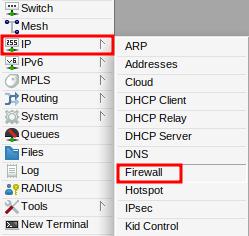
In Filter Rules, click the “+” button to add a new rule.
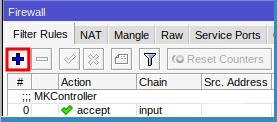
In the General tab, fill in the following fields:
- Chain: Select the “forward” option.
- Connection State: Check the established and related options.
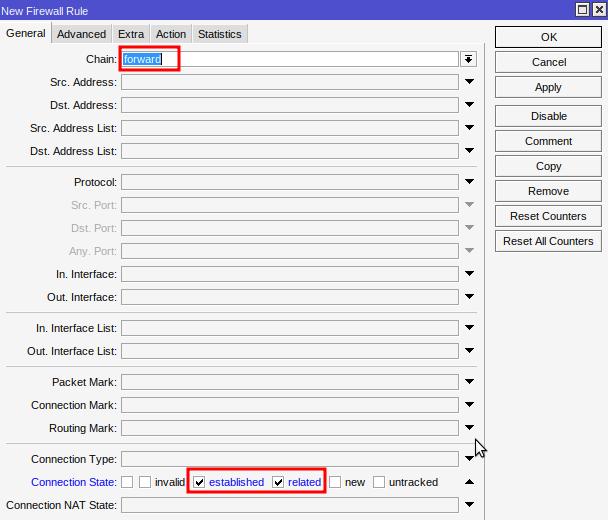
Next, go to the Action tab:
- Action: Choose fasttrack connection.
Click OK.
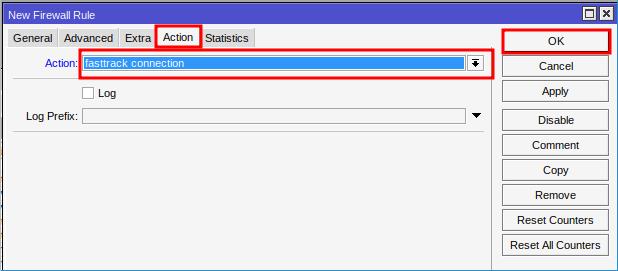
Creating the Acceptance Rule
Click the “+” button again to add a new rule.
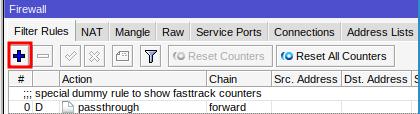
In the General tab, fill in the following fields:
- Chain: Select the forward option.
- Connection State: Check the established and related options.
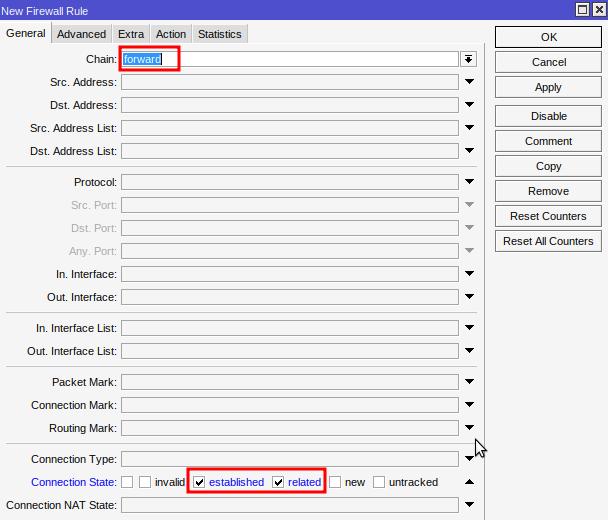
In the Action tab:
- Action: Choose accept.
Click OK.

The configuration above instructs the router to apply Fasttrack only to packets in already established or related connections. This ensures that new connection packets still pass through traditional firewall rules, allowing for greater control and security.
To check if Fasttrack is functioning correctly, you can monitor traffic in real-time. Simply access the Firewall interface and observe the counters of the Fasttrack Connection rule you created. This will help confirm that packets are being routed optimally, reducing CPU load.

Mikrotik Fasttrack is an excellent tool for boosting network performance, especially in environments where high-speed traffic and low CPU usage are essential. However, it’s important to understand its limitations, particularly in networks that use VPNs, QoS, or other deep packet inspections.
If configured correctly, Fasttrack can significantly improve router efficiency, enabling it to handle larger traffic volumes without overloading the system. Therefore, if you’re a network administrator or an ISP looking to optimize your infrastructure, Fasttrack is definitely worth considering.
Did you not find the information you were looking for? Do you have other questions? Do you want to help us improve the material? Do not hesitate to contact us and seek support from MKController! Click here for any questions.
If you have Mikrotiks in your network, enhance the control, efficiency, and remote access of your Mikrotik with MKController. Click here to try it now and discover the power of advanced and intuitive management to elevate your experience to new heights!

