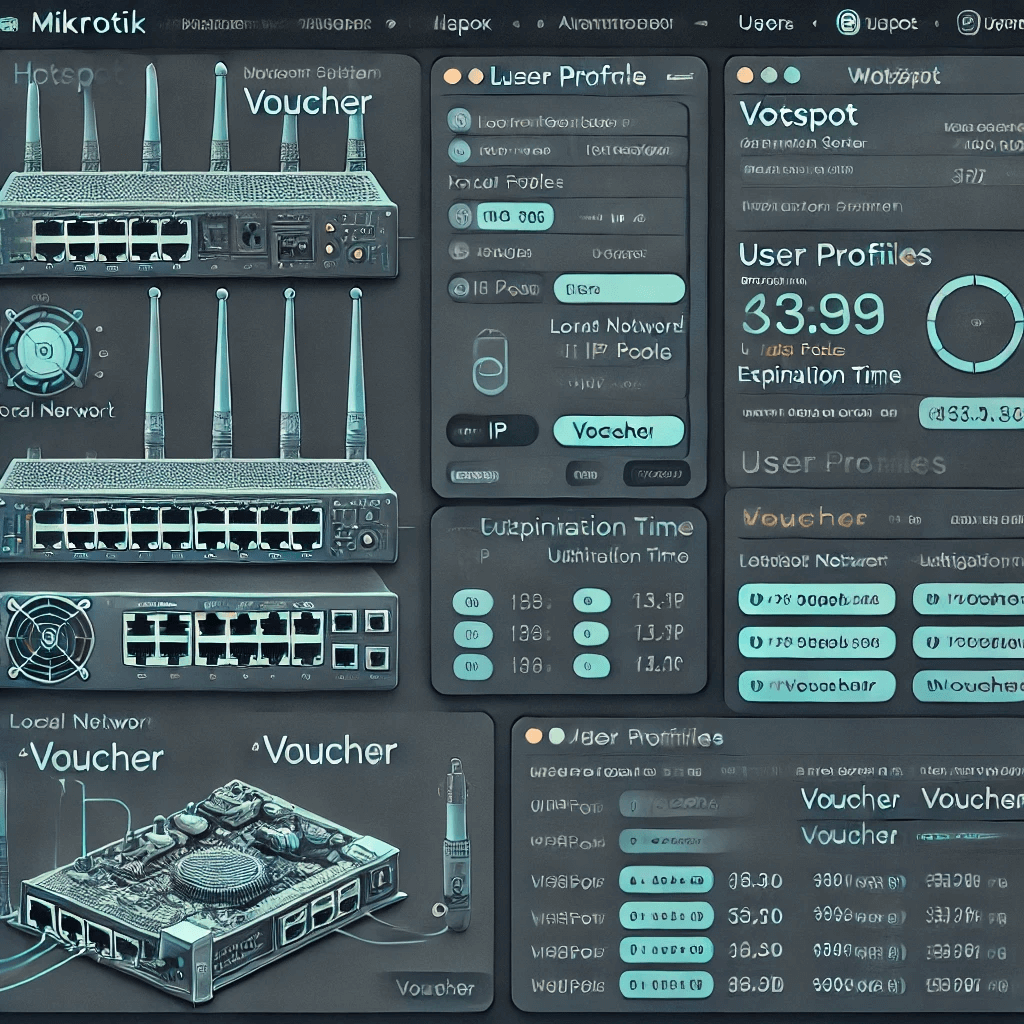What is a Voucher Hotspot on MikroTik?
A Mikrotik Voucher Hotspot is an internet access system that restricts Wi-Fi network usage to users who possess a specific code, the voucher. When connecting to the network, the user must enter this code to gain internet access. This is an efficient way to control access to your Wi-Fi network and offer paid or free internet services for a limited period.
How does MKController facilitate the management of Voucher Hotspots on MikroTik?
MKController is a platform that significantly simplifies the configuration and management of voucher-based hotspots on MikroTik routers. It offers an intuitive interface and powerful features that allow:
- Quick voucher creation: Generate batches of vouchers with different values and expiration dates in minutes.
- Login screen customization: Create a custom login screen with your logo, service information, and terms of use.
The voucher-based hotspot on MikroTik, managed by MKController, is a complete and efficient solution for controlling access to your Wi-Fi network and offering personalized and secure internet services. If you are looking for a simple and effective way to manage your Wi-Fi network, follow the following configurations, starting with the Hotspot.
Configuring Hotspot on the MKController Platform
Access MKController through the link “https://app.mkcontroller.com“. Log in with your credentials.
Creating the Hotspot
In the main menu, navigate to the “Voucher WiFi” section.
Click the “Create” button to start configuring a new hotspot.
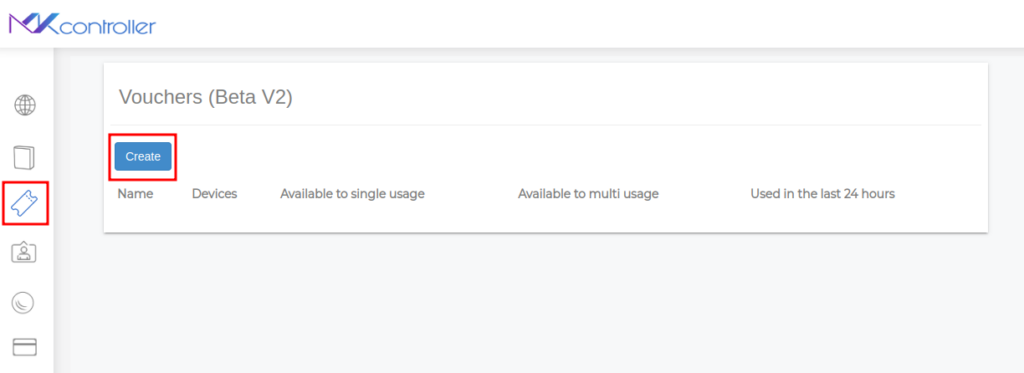
Name – Assign an identifier name to your hotspot (e.g., “MKController”, “Store Hotspot”, “Wi-Fi for Customers”). Click Continue.
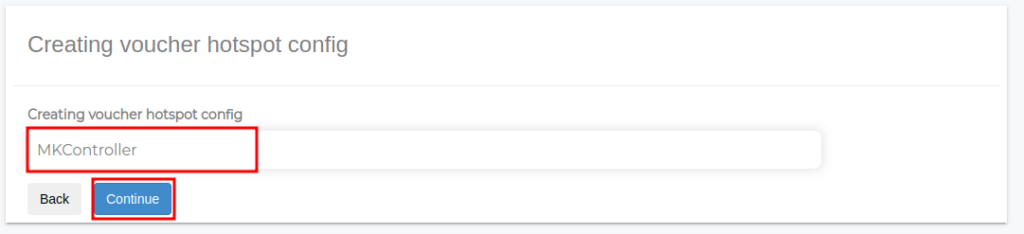
In the hotspot identifier name, on the right side of the screen, click the pencil symbol (settings).
Hotspot Information
Select the Devices option. Click the “Link” button to connect the hotspot to a specific MikroTik device.
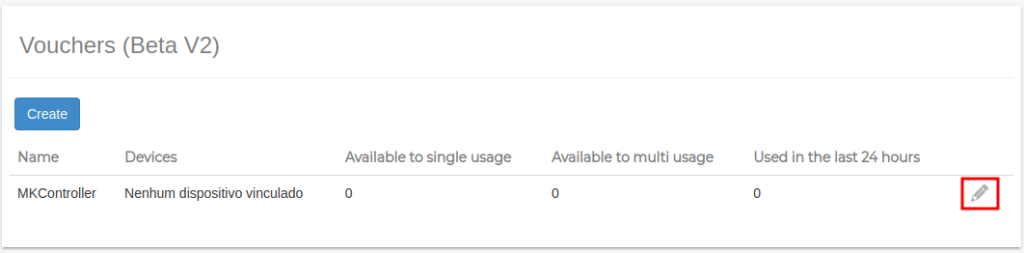
Hotspot Information
Select the Devices option.
Click the “Link” button to connect the hotspot to a specific MikroTik device.
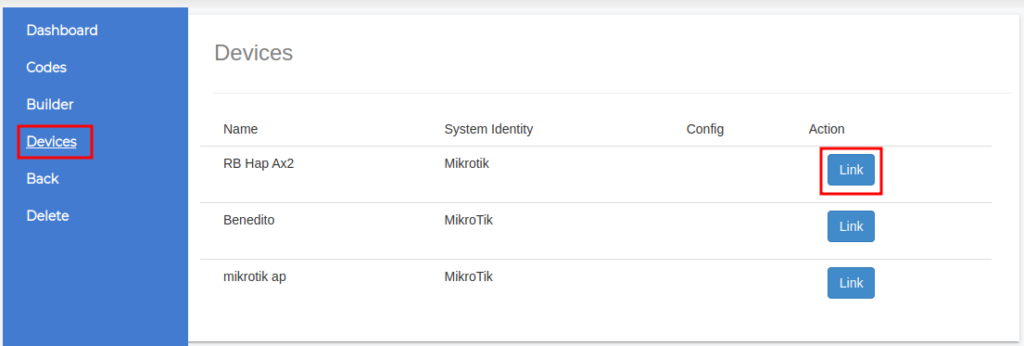
Select the desired device interface for hotspot connection from the list presented.
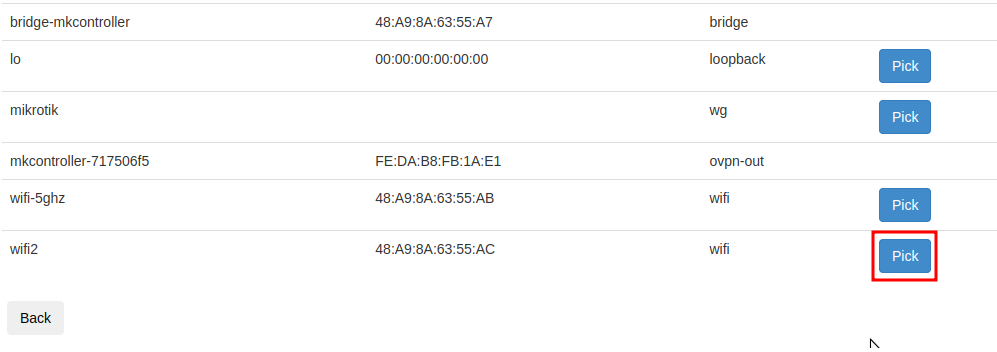
IP Pool Configuration
Enter a specific IP and network mask to create a custom pool, or keep the default settings to use the IP pool suggested by the system.
Click “Start settings” to start the automatic configuration process on the MikroTik device.
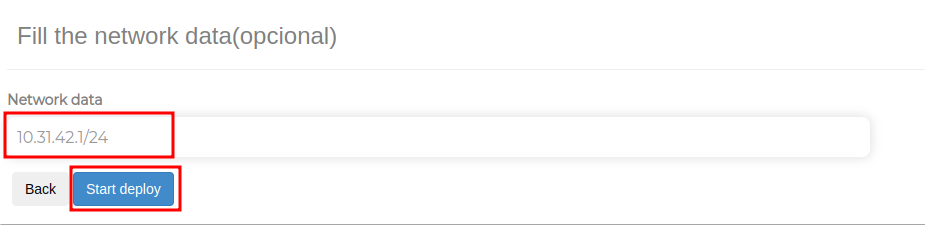
Configuration Completion MikroTik Voucher Hotspot
Wait for the process to complete.
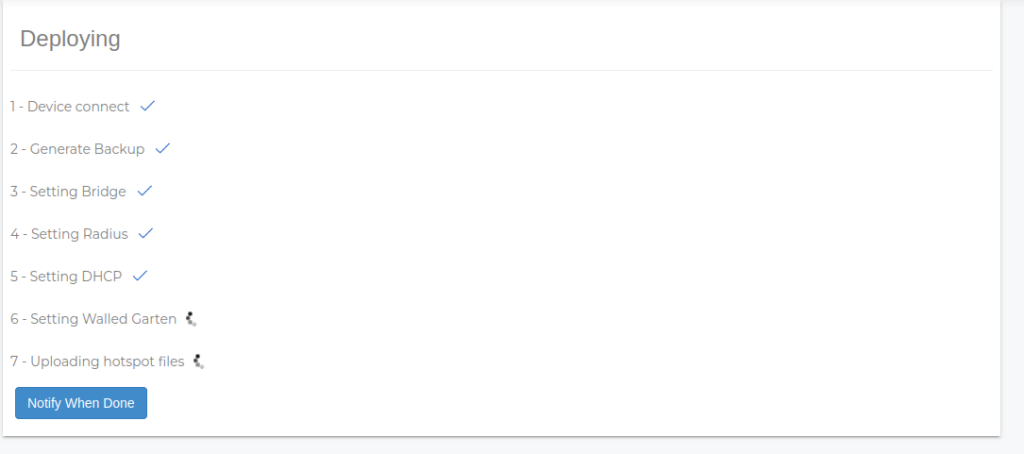
The system will display the information of the configured IP pool and the MikroTik interface linked to the hotspot.
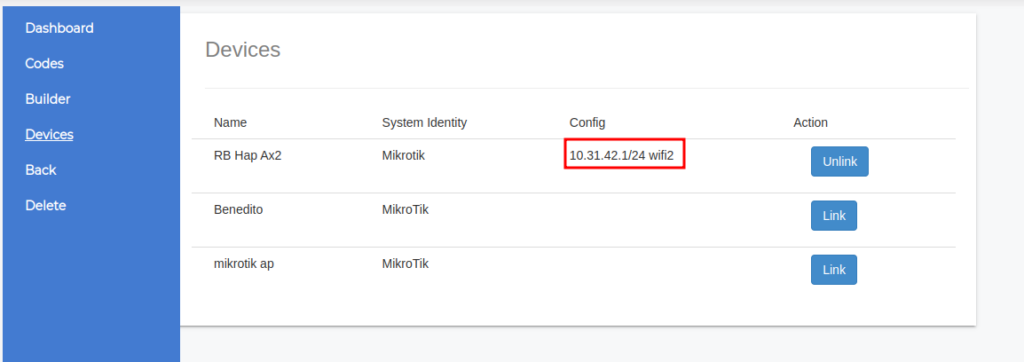
To continue the configuration, proceed to Part 2: “How to create a customized Wi-Fi login page on the MKController portal“.
You can see the content of this article in the video below, if you prefer!
Did you not find the information you were looking for? Do you have other questions? Do you want to help us improve the material? Do not hesitate to contact us and seek support from MKController! Click here for any questions.
If you have Mikrotiks in your network, enhance the control, efficiency, and remote access of your Mikrotik with MKController. Click here to try it now and discover the power of advanced and intuitive management to elevate your experience to new heights!