Importance of Upgrade Firmware MikroTik.
Firmware, also known as embedded software, is a type of software that is stored in the memory of an electronic device, such as a router, smartphone, printer, or even in hardware components like computer motherboards. It acts as an intermediary layer between the hardware and the operating system, providing basic instructions for the device to function properly.
Main Functions of Firmware:
- Device initialization: The firmware is responsible for initializing the device’s hardware and loading the operating system.
- Hardware management: The firmware controls the basic functions of the hardware, such as data input and output, communication with other devices, and power management.
- Interface with the operating system: The firmware provides an interface for the operating system to interact with the hardware.
- Security: The firmware may include security features to protect the device from unauthorized access and malicious attacks.
- Updates: The firmware can be updated to fix bugs, improve performance, and add new features.
Upgrade MikroTik firmware brings several benefits that can improve the user experience, increase security, and ensure the proper functioning of the equipment.
Main Advantages:
- Enhanced Security.
- Vulnerability correction: Updates fix known security flaws that can be exploited by hackers to gain unauthorized access to the device, steal data, or install malware.
- Protection against new threats: New firmware versions often include enhanced security features to combat the latest cyber threats, such as phishing attacks, ransomware, and malware.
2. Optimized Performance.
- Speed and stability improvements: Updates can optimize the device’s software, resulting in faster network traffic, lower latency, and fewer crashes.
- Bug fixes: Bugs that caused slowdowns, freezes, or other performance issues are fixed in updates, providing a smoother and more efficient user experience.
3. New Features and Compatibility.
- New features: Updates can add new features to the device, expanding its capabilities and meeting user needs more comprehensively.
- Improved compatibility: New firmware versions can improve compatibility with other devices, services, and software, ensuring a more integrated experience and free from connectivity issues.
4. Increased Reliability and Lifespan.
- Reduced failures: Updates fix issues that can lead to device failures, increasing their reliability and stability in the long term.
- Extended lifespan: Keeping the firmware updated ensures that the device continues to operate at peak performance and security for longer, postponing the need for replacement or repair.
5. Access to Exclusive Features.
- Advanced functionalities: Some updates unlock advanced features that are only available to users with the updated firmware, such as more comprehensive management and customization tools.
- Interface improvements: Updates can enhance the user interface, making it more intuitive, easier to use, and aesthetically pleasing.
Recommendation:
- Check for updates periodically: Most manufacturers release firmware updates regularly. It is important to check if there are updates available for your devices and install them as soon as possible.
- Back up before updating: It is recommended to back up the device’s data before installing an update, to prevent data loss in case of problems.
- Make sure your router is connected to the internet throughout the update process.
- Do not interrupt the update process.
How to Upgrade MikroTik Firmware
Open Winbox and connect to your MikroTik router.
In the left menu, click on System, then on RouterBOARD.
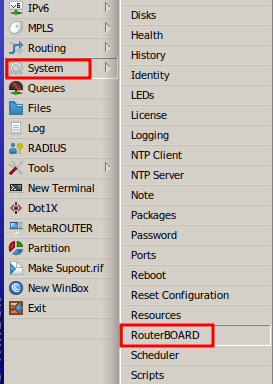
On the RouterBOARD screen, check if there are any new updates available.
If there are, the Upgrade button will be available.
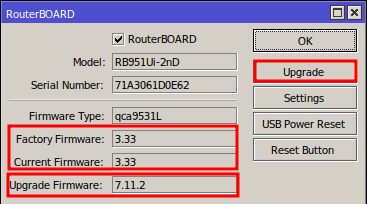
Click Yes to confirm the MikroTik firmware update.
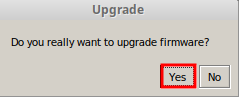
Wait for the update to complete. The process may take a few minutes.
A success message will be displayed when the update is complete.
The message will also inform you that the router needs to be restarted for the changes to take effect.
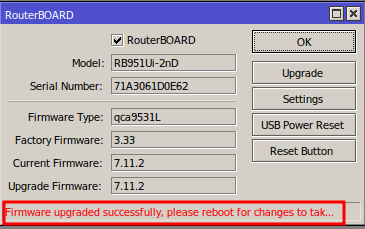
Restart the MikroTik Router
In the left menu, click on System, then on Reboot.
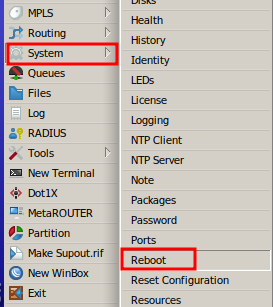
A new window will open with the restart confirmation.
Click Yes to restart the system.
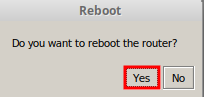
Verify MikroTik Firmware Version
After the router restarts, go back to the System > RouterBOARD menu.
On the RouterBOARD screen, check if the firmware version has been updated to the latest version.
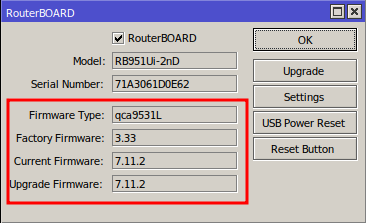
Your MikroTik router’s firmware is like your device’s operating system, responsible for its security, performance, and features. Keeping the firmware updated is crucial to ensure that you are getting the most out of your MikroTik and protecting your network from the latest threats.
To ensure security, performance, and make the most of your MikroTik router’s features, read our complete guide “Update Mikrotik RouterOS: Comprehensive Guide for Security, New Features, and Enhanced Performance“.
Did you not find the information you were looking for? Do you have other questions? Do you want to help us improve the material? Do not hesitate to contact us and seek support from MKController! Click here for any questions.
If you have Mikrotiks in your network, enhance the control, efficiency, and remote access of your Mikrotik with MKController. Click here to try it now and discover the power of advanced and intuitive management to elevate your experience to new heights!


