Remote access via Winbox for Android is a convenient way to manage Mikrotik devices such as routers, switches, and other network equipment directly from your smartphone. With the MKController app and integration with Winbox for Android, you can efficiently and securely manage Mikrotik devices through a Virtual Private Network (VPN), even when you are away from the physical location where they are located.
Remote access through the MKController app offers several notable advantages. With the security of a VPN-encrypted connection, you can configure network devices from any location, enabling effective troubleshooting. Additionally, MKController allows monitoring and adjustment of settings without the need to be physically present, making network administration more convenient and efficient.
In this article, we will explore how to perform remote access via the MKController app on your Android device.
MKController App for Android
First, access the Google Play Store and install the Mikrotik Pro app, then install the MKController app.
After logging in with your MKController account information, select the “Devices” menu.
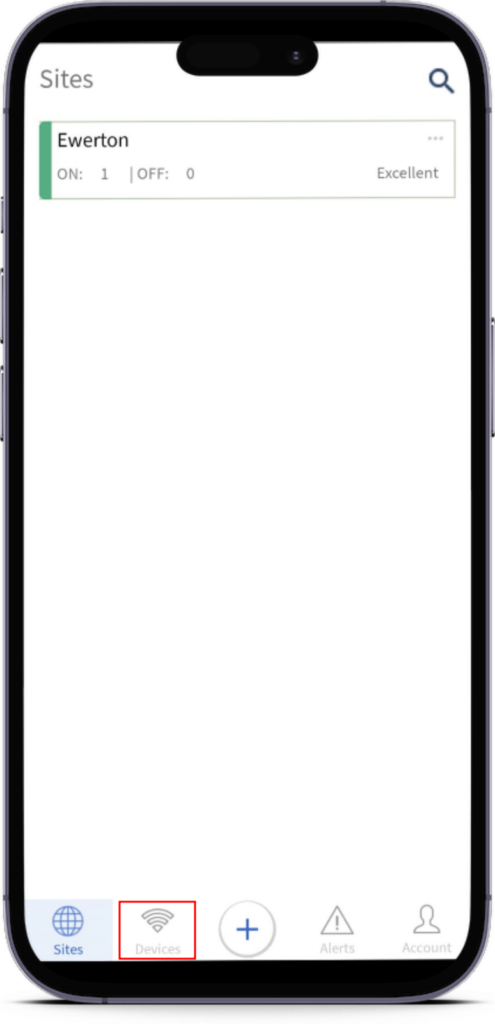
Select the RB (Routerboard) you want to access remotely.
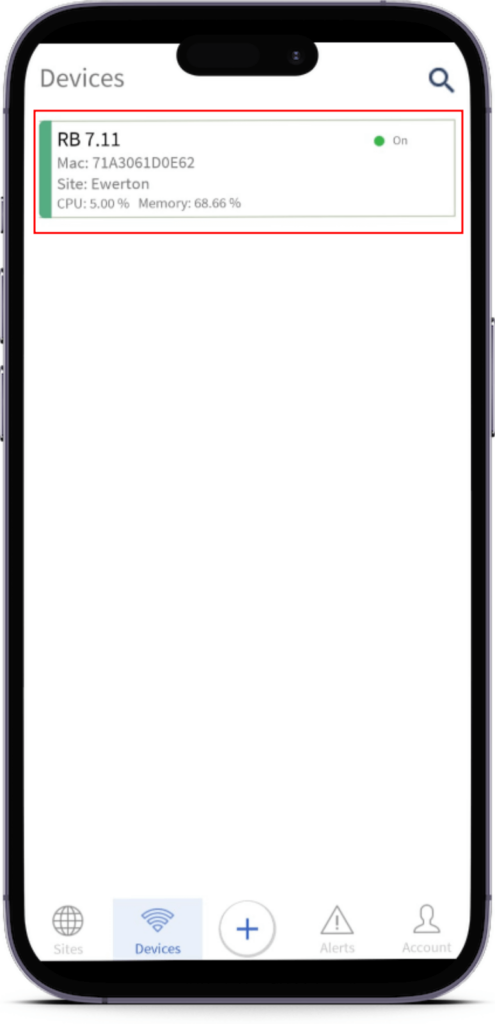
Click on the “Device Access” button.
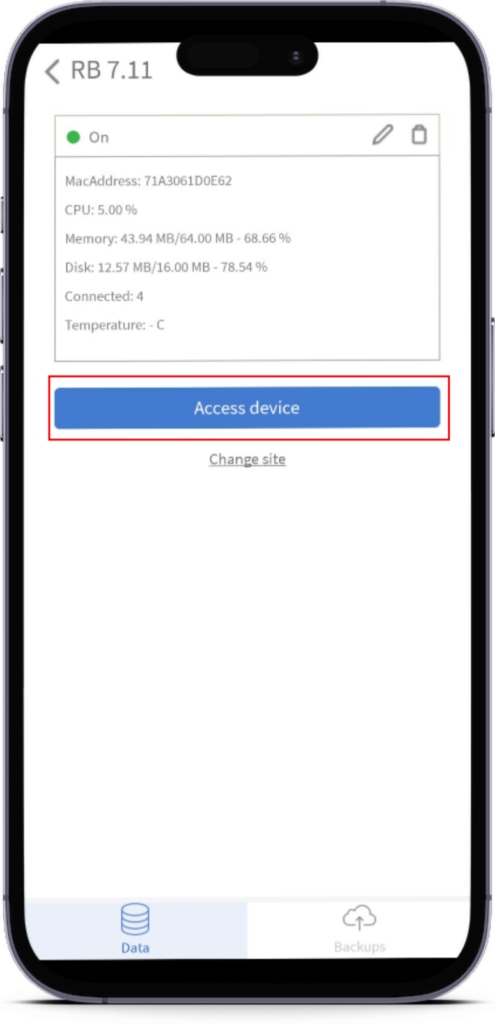
Winbox
In this example, the Winbox option was selected, but the app also provides the Webfig option.
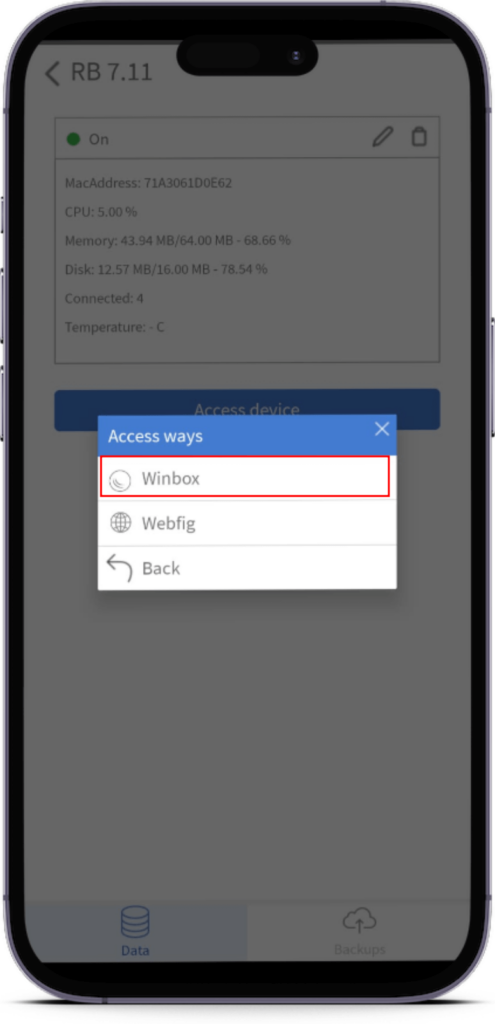
The system will automatically integrate with the Mikrotik Pro app, providing remote access to the selected Mikrotik device.
To access the Winbox options, click on the hamburger menu (three lines) in the upper-left corner of the screen.
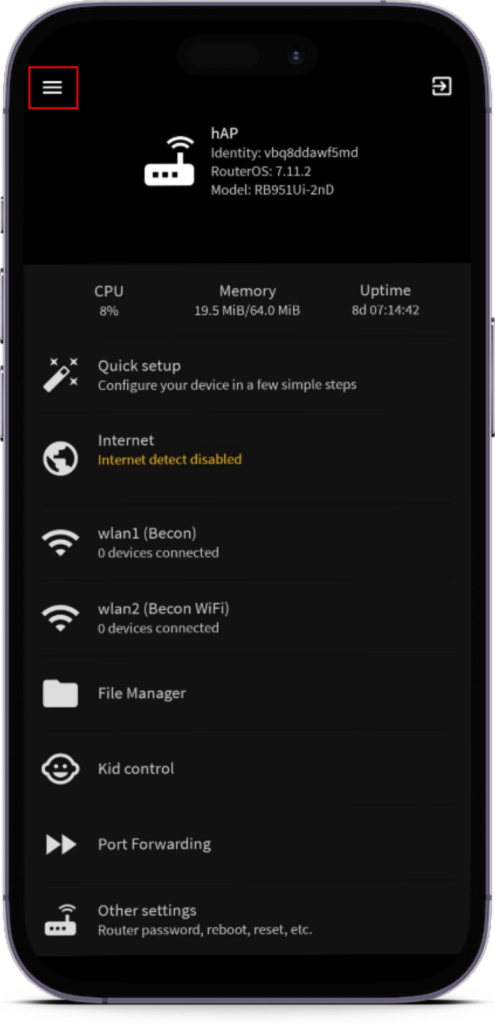
Now select the option you want to check or change in the Mikrotik RB configuration.
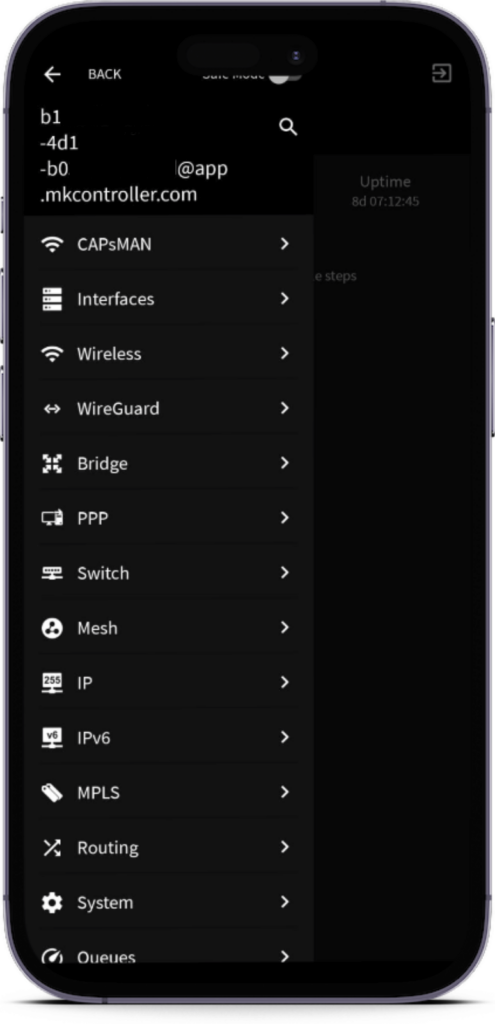
Now that you know how to remotely access the Mikrotik RB through the MKController app for Android, if you haven’t adopted the device on the platform yet, click here to follow the necessary procedures.
Didn’t find the information you were looking for? Have other questions? Want to help us improve the material? Don’t hesitate to contact us and seek support from MKController! Click here for any questions.
If you prefer, you can watch the content of this article in the video below.


