Mikrotik RouterOS updates don’t always guarantee optimal performance. In some cases, issues like increased resource consumption, instability, or incompatibility with other devices may arise. Fortunately, the Mikrotik system allows you to downgrade to a previous version and resolve these problems. This comprehensive guide will walk you through the process of downgrade Mikrotik RouterOS step by step, quickly and securely, with images and tips for each step.
Benefits of Downgrading Mikrotik
- Incompatible Updates: Revert to a stable and compatible version for your devices and configurations if the update caused issues like instability, loss of functionality, or incompatibility with other equipment.
- Performance Problems: Reduce system resource consumption, such as CPU and memory, if the update significantly increased demand, making the router slow or unstable.
- Bugs and Glitches: Eliminate bugs and glitches introduced in newer versions, restoring the router’s reliability and smooth operation.
Remember:
- Downgrading is not recommended in all cases. Carefully evaluate the reasons and potential consequences before proceeding.
- Back up your configurations before starting the downgrade to avoid data loss.
- Follow the instructions carefully and use only official RouterOS versions available on Mikrotik’s website.
How to Downgrade Mikrotik RouterOS
Identifying Hardware Type
Connect to your Mikrotik device using Winbox.
On the Winbox main screen, look for the hardware type information between parentheses “()”. In the example below, the type is “x86_64”
Other common types include mipsbe, ppc, tile, smips, arm, mmips, and arm64. Note the hardware type of your device.

Downloading the .npk File
Open the official Mikrotik website (https://mikrotik.com/) in a browser.
In the main menu, click on “Software”.
In the “Software” section, locate and click on “Download Archive”.
Use the search filter to find the .npk file compatible with the hardware type identified earlier. In the example, we use “routeros-7.6.npk”.
Click on the desired .npk file to download it to your computer.
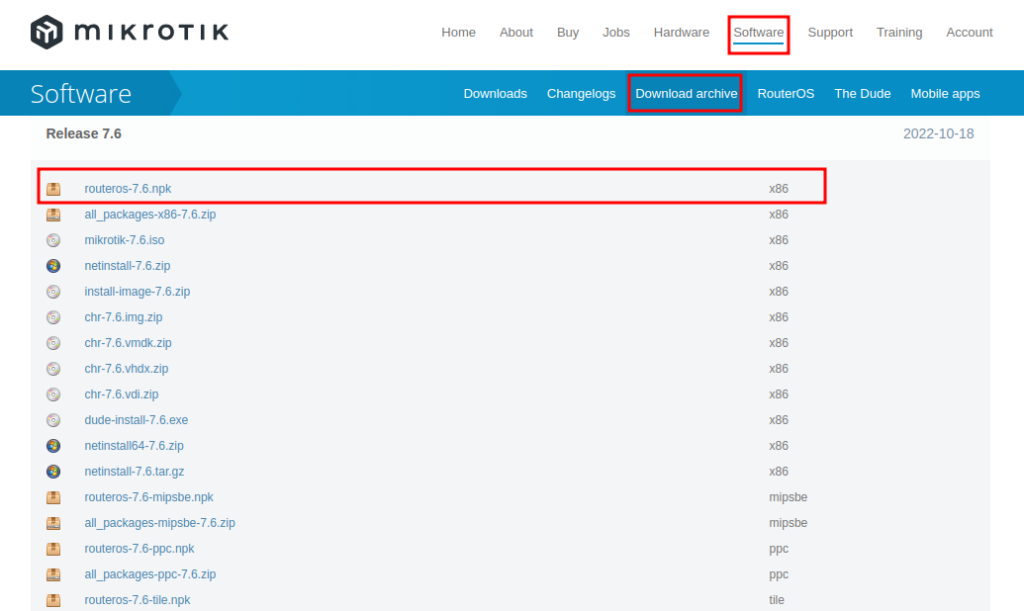
Adding the .npk File to the File List
Connect to your Mikrotik device using Winbox.
In the Winbox main menu, click on “Files”.
Locate the .npk file saved on your computer.
Click and hold the left mouse button on the .npk file. Drag it into the “File List” window of Winbox.
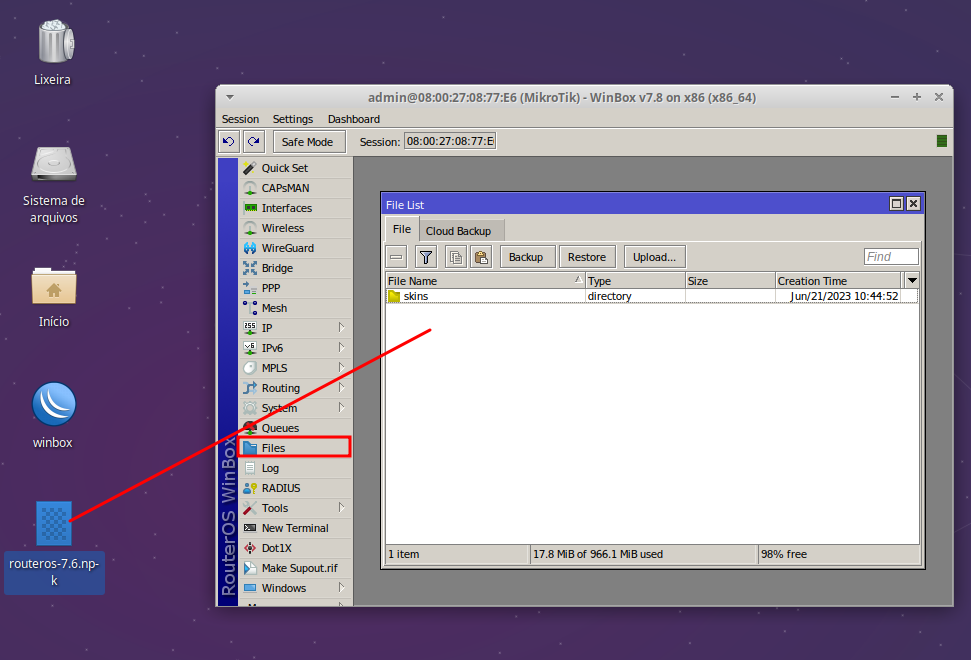
Wait until the .npk file appears in the “File List”.
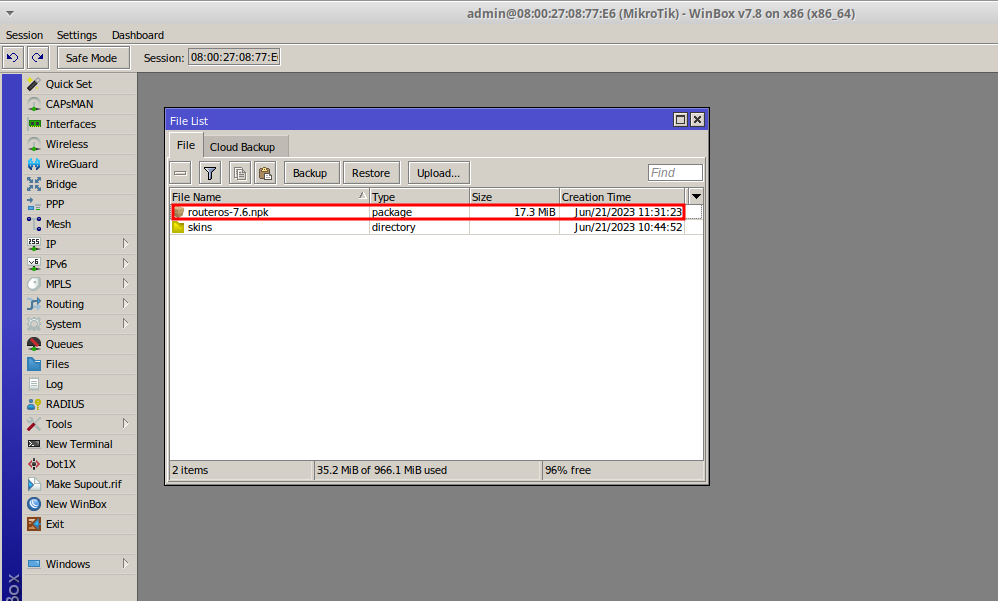
Executing the Mikrotik Downgrade
In the Winbox main menu, click on “System”.
In the “System” menu, click on “Packages”.
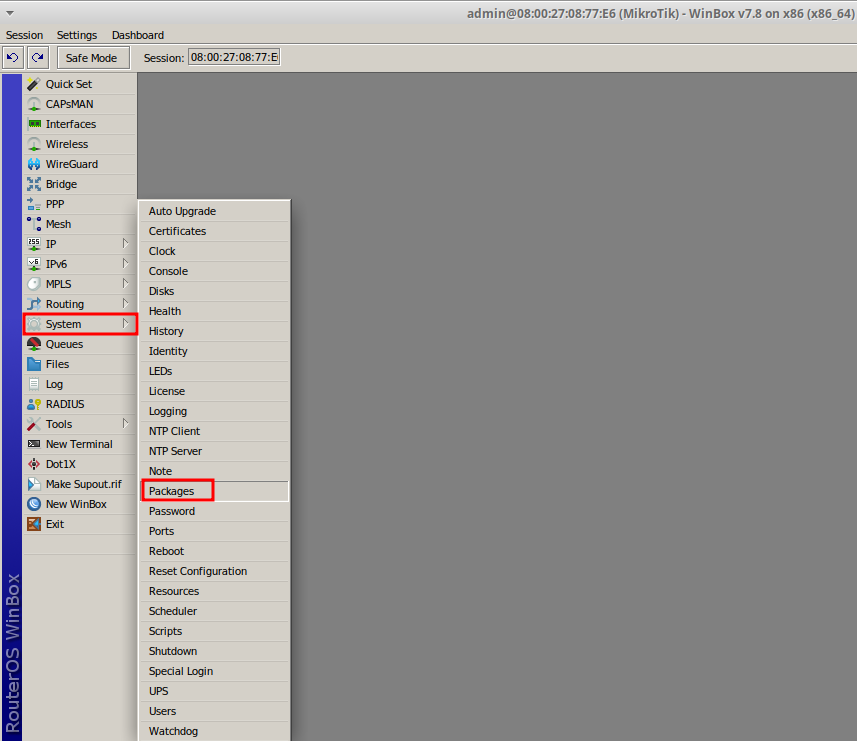
Click on the “Downgrade” button.
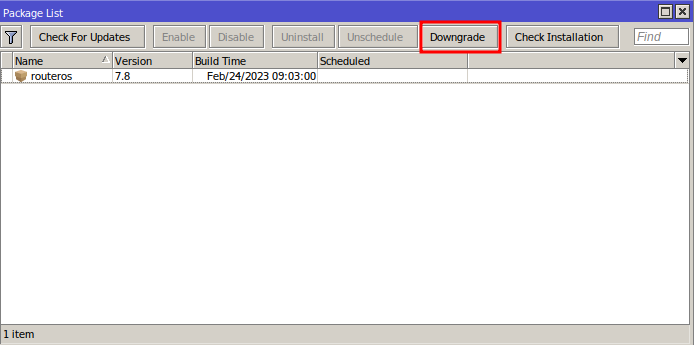
In the confirmation dialog box, click “Yes” to start the downgrade process.
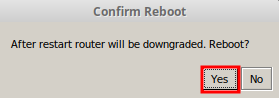
The Mikrotik device will restart during the downgrade process. Wait until the restart is complete.
After the restart, access the “System” > “Packages” menu again. The RouterOS version in the “Package List” should match the version you downgraded to.
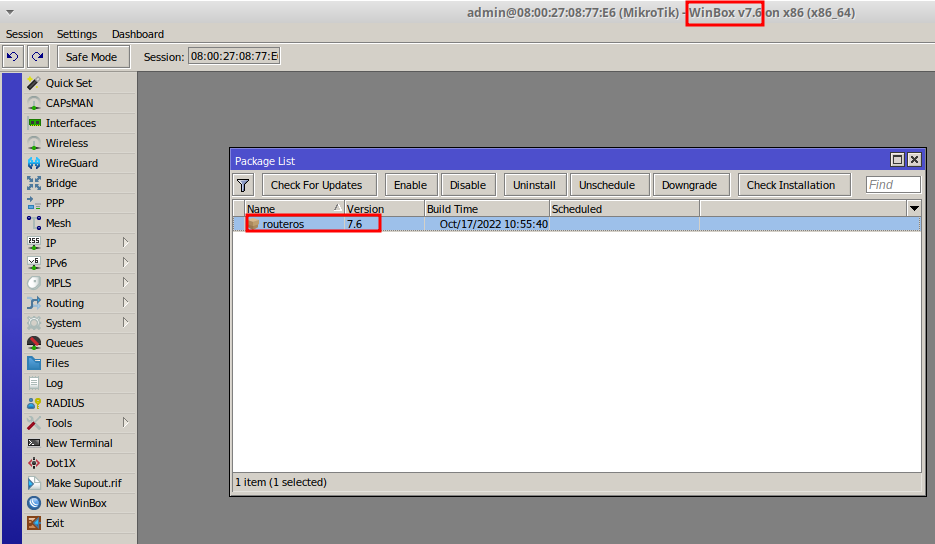
Congratulations! You have completed the Mikrotik RouterOS downgrade process. Your device is now running on the selected version.
Did you not find the information you were looking for? Do you have other questions? Do you want to help us improve the material? Do not hesitate to contact us and seek support from MKController! Click here for any questions.
If you have Mikrotiks in your network, enhance the control, efficiency, and remote access of your Mikrotik with MKController. Click here to try it now and discover the power of advanced and intuitive management to elevate your experience to new heights!


