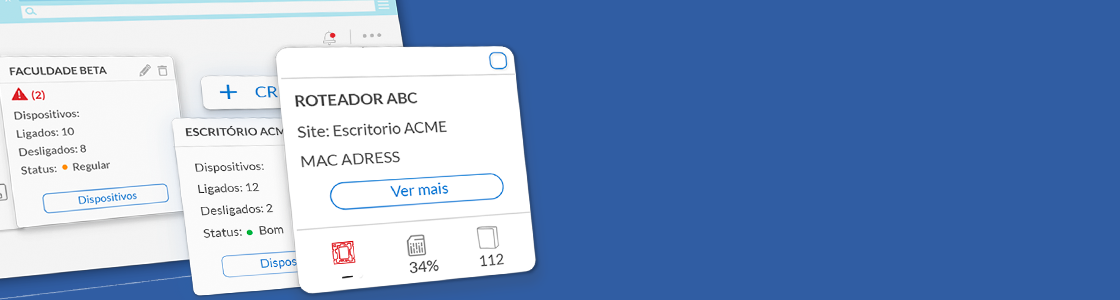A MKController é uma ferramenta com diversas funcionalidades. Suas principais vantagens são: A gestão centralizada de seus Mikrotiks, Monitoramento e Alertas, Acesso Remoto sem IP público, Backups automáticos.
MKController is a system with a lot of features. The major advantages are: a dashboard with all your Mikrotiks and their status, monitoring and alerts, remote access(without the need of a public IP), automatic Backups.
Our Mikrotik Dashboard
The MKController elevates the management of your mikrotiks network. With our dashboard, you can see all your Mikrotiks and their status.


How it works the Monitoring and the alerts?
In the site settings screen it is possible to set parameters for the alerts, the users(or groups) that will receive the alerts and the shipping method (telegram ou email).



Telegram Manual: http://20.197.234.99/?p=619&preview=true
How it works the Backups and the Export?
Once a day we save the backups and the export configuration of your Mikrotik. Following the steps bellow, you can access the list of backups and export config files.



How it works the users permission?
To give a permission to another user, it is really simple. First you have to select the site that you want to give the permission. Then click in “settings”. Follow the steps bellow

You are going to be redirected to the site settings. Select the “users” menu. Now you can se the link of all users linked to the site. You can edit the user information or you can add a new user by clicking on the “add” button.

By clicking in “add”. You will be redirected to the screen bellow. Inform the name and the email of the user and choose the permissions that you want to give

How it works the History menu?
With the “History” menu you can identify rules that have been changed and who is the responsible for that change. Making easier to identify and solve problems.