With the aim of offering a better organization of information on devices excluded within the platform, the MKController team created the Device Exclusion Report, presenting important information for auditing.
In this article, we will present the step-by-step process for viewing the Device Exclusion Report.
Steps to access deletion report:
1 – To access the device deletion report on the MKcontroller platform, log in to your account at https://app.mkcontroller.com. Afterwards, search for the Devices menu (as indicated in the image below);
2 – The next step is to click on the button that is marked as “Add device”, which translates as “Adding device” (according to the 2nd indication in the figure below).
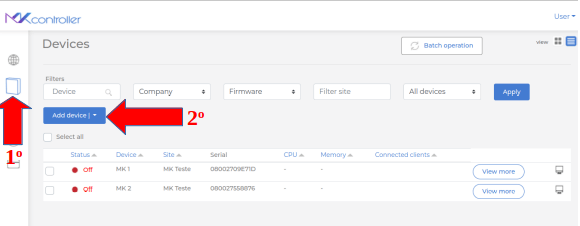
3 – In the drop-down menu, click on the “Deletion report” option.
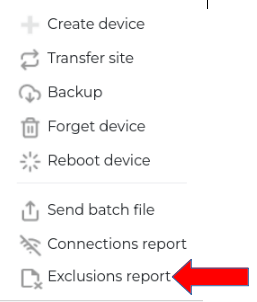
The following information will be displayed in the deletion report:
Device – the device identification name configured on the platform;
MacAddress – the Mac address of the Mikrotik device;
Deleted date – date and time the device was deleted from the platform;
Deleted by – information about the user who deleted the device on the platform.
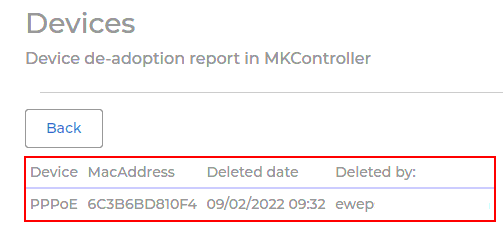
This data is important for the control and auditing of deleted devices on the MKController platform.
Didn’t find the information you were looking for? Do you have other questions? Do you want to help us improve the material? Do not hesitate to contact and send help from MKController! Click here for any question. If you have not adopted your Mikrotik device in MKController, simply click here to follow the documentation.


