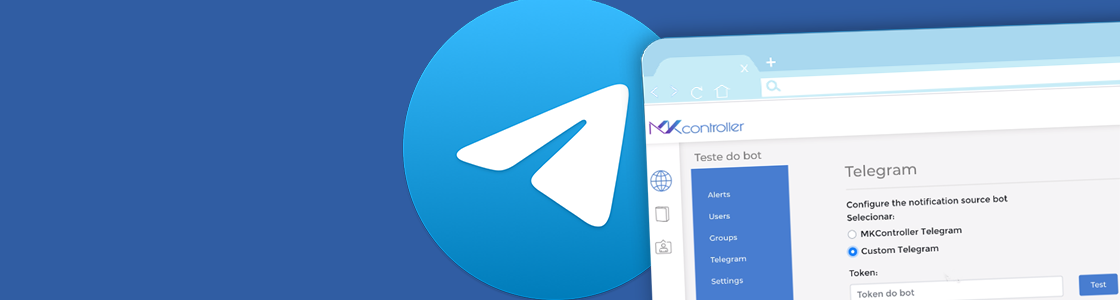MKController now allows you to see your devices that went offline and online, when it happened and how long that status lasted. There are two ways to check this report. By the “Sites” menu or through the “Devices” menu
Connections Report through the Sites menu
It allows you to see all the devices in a specific site.
After logged in MKController, go to the left menu and click on the Sites icon. Select a site and click in settings. Follow the steps bellow.

Now go to “Export History” menu. Choose a period and click in “Export”. A .csv file will be created for you to download

With the .csv file you´ll have access to info like the Site name, Device Id, Device Name, Date, Status and for how long that status lasted.

Connections Report Through the Devices menu
In this option you can check all the devices selected, regardless of the site it belongs to. Follow the steps bellow.
Go to the left Menu and Click on “Devices” icon. Select the devices that you want to check. Click on the blue box “Add Device” and go to “Connections Report”.

Now you´ll see a list, with all the selected devices and their versions. At this moment you can remove some devices from the selection if you want. If everything is correct click in “next”. Like the image bellow.

Select a period and click in “Export”. A .csv file will be available for you to download.