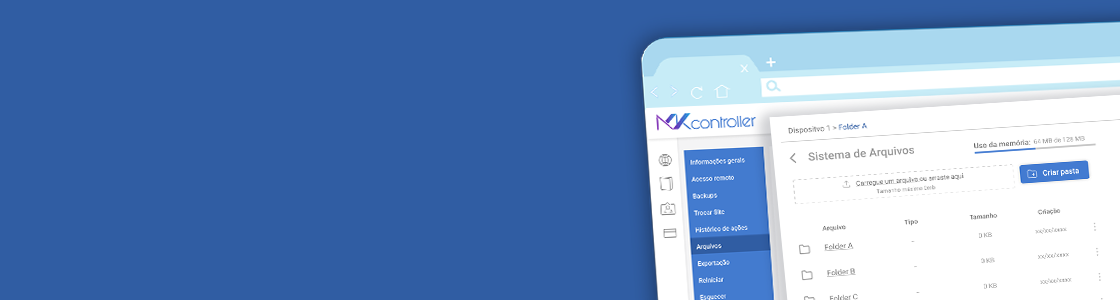With our platform you can manage your Mikrotik files through web and you can also integrate FTP softwares with our VPN.
Web Management
We allow you to upload files, create folders, rename or remove folders directly from our web platfrom. To do this you have to choose a device and select the option “File System”


FTP through VPN
It is possible to upload files in your Mikrotik through our VPN using any FTP software. Our desktop app IP it will be the FTP address, that information it´s located at the bottom os the desktop app. The login it will be Macaddress/email (ex: 123213212132/mkuser@mail.com). And now you can send files to your Mikrotik.

File Batch Upload
If you manage a certain number of Mikrotiks, You know how challenging is to send files to several devices. Looking for efficiency. We allow you to send files to a batch of Mikrotiks previously selected. Keeping the device attributes(wifi password, dhcp pool, system identity, etc)


When you upload the batch file, the attributes of each device merge with the file, keeping their particularities
The Mikrotiks with the offline status, remain in a list, they will be updated as soon as they´re on
Example of a Batch File Upload
In this example We are going to change the identity of some Mikrotiks (systemIdentify).
First we are going to create a file *.auto.rsc containing the script (rascal) that it will be used
/log info [/system identity get name];
/system identity set name=”${identity}”
/log info [/system identity get name];
We will save this file with the name identityChangeDemo.auto.rsc, click in “send batch files” and upload the file. A screen like this should appear

If the attribute it´s not located (identity in this example), it will be necessary for you to write a value for the selected device. If you select more than one device, the system will inform the devices that do not have the attribute.
Internamente, o sistema vai gerar um script único para cada dispositivo, então para o dispositivo 1 sera /system identity set name=”customIdentityOfDevice1″ para o dispositivo 2 o atributo configurado no mesmo e assim para todos os selecionados.
Internally, the system will create a script for each device. The device 1 it will be “/system set name=customIdentityOfDevice1”. Device 2 the attribute informed for it.
What are the Attributes and How to configure?
Attributes are individual characteristics of each device(example: wifi password, dhcp pool, sytem identity, etc). They are used to keep the specific device characteristics when the batch file upload is made, changing only what you need.