MKController offers its customers to carry out their mass update on Mikrotiks, facilitating device administration and generating valuable time savings.
In a scenario of a company that has several devices spread across other cities and countries, and has to perform some update (firewall rules, wifi password, identity, dhcp, etc.) on Mikrotiks devices. Even with remote access to all equipment, it would take time to complete this demand.
We will show that with the functionality of MKController, our customers can make mass updates in Mikrotiks simply by generating a script saved in “.auto.rsc” format, containing the command lines for the platform to run on selected devices.
Steps for Bulk Update on Mikrotiks
For this scenario, we will use a text editor and enter the command to update the identity field of the Mikrotik device and two devices.
1 – In a text editor, type the command always starting with the slash character “/” that you want to update, for this scenario we type “/system identity set name=MKController”, this will change the identity field of the Mikrotiks for the name MKController.

2 – Save the file in “.auto.rsc” format, as shown in the example below.
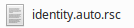
3 – After logging in to the website https://app.mkcontroller.com/, click on the Devices button (1st indication), select the devices that the mass updates will be performed on (as highlighted in green in the figure), and click on the button marked Add devices (2nd indication).
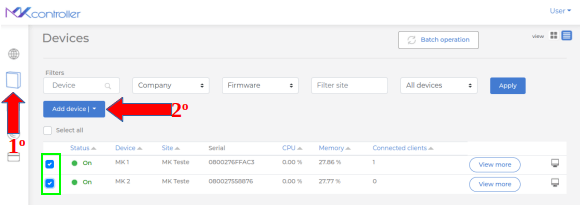
4 – In the drop-down menu, click on the option Send file in batch.
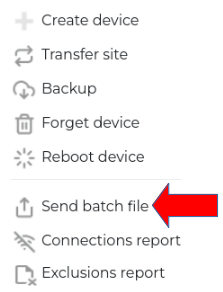
5 – Confirm devices for mass updates and click Next button.
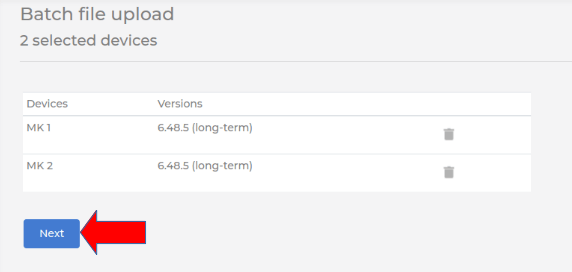
6 – Click on the Upload a file option (1st indication), after selecting the file saved in “.auto.rsc” in the window that will open (the size of this file has to be a maximum of 5 MB), click on the Next button ( 2nd indication)
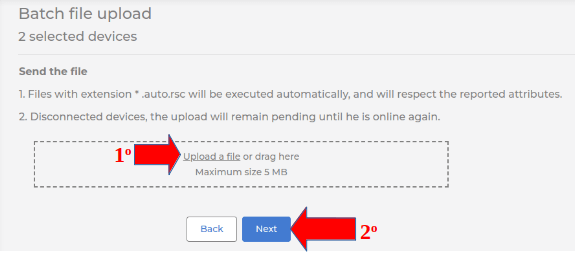
7 – To monitor the processing status, click on the Go to screen button.
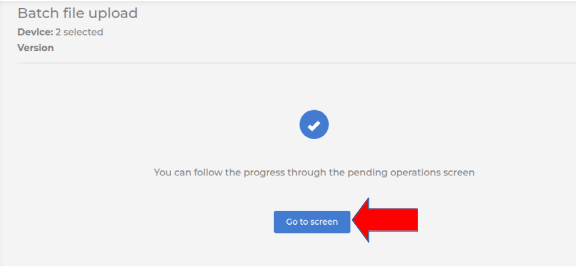
8 – On the operations screen, we can monitor the status of mass updates, which for this scenario is Pending (highlighted in red). If you want any device not to participate in this operation, just select one of the fields highlighted in green and click on the trash can symbol (Delete operation) and then on the Confirm button that will appear.
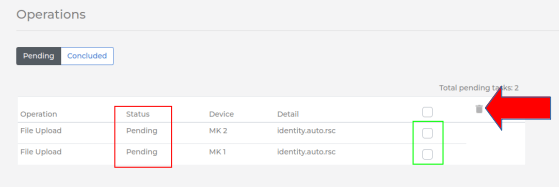
Updates by attributes created in MKController
MKController’s platform offers the option of creating individual attributes to be used when performing mass updates (identity, firewall rule, dhcp, wifi password, ect), that is, when performing mass updates the platform will fetch the ( s) value(s) defined for the operation.
In this scenario we will use two devices with the identifications MK1 and MK2. The MK1 will have an attribute created with the identity code and the value Becon, and the MK2 will not have an attribute created.
Steps to bulk create and update using attributes
1 – Click on the Devices button (1st indication), then on See more (2nd indication), in this scenario it will be the MK1 device.
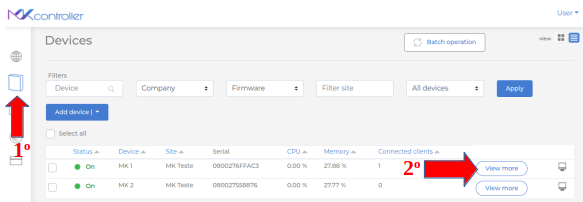
2 – Click on the Attributes option.
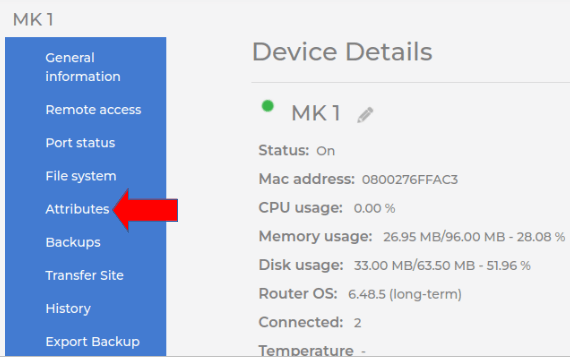
3 – Click on the New attribute button.
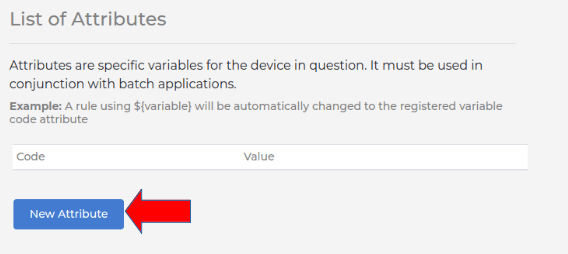
4 – Enter the code and value, as shown in the figure, after clicking save.
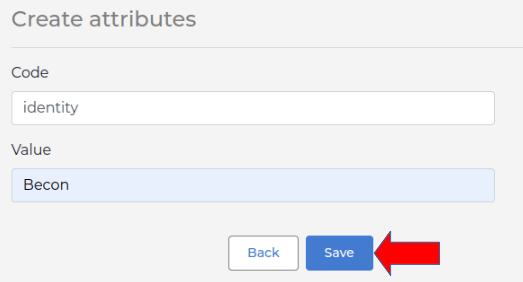
5 – In the text editor, type the command to make the updates with the variable “${ }” containing the attribute code created on the platform, which in this scenario will be “${identity}”, as shown below.

6 – After repeating steps 3, 4, 5 and 6 of the previous topic “Steps for mass updates in Mikrotiks”, the system will show the device that was not created attribute and has the field blank, which for this scenario the MK2 was not created. Just type the attribute value and click the Confirm button, follow steps 7 and 8.
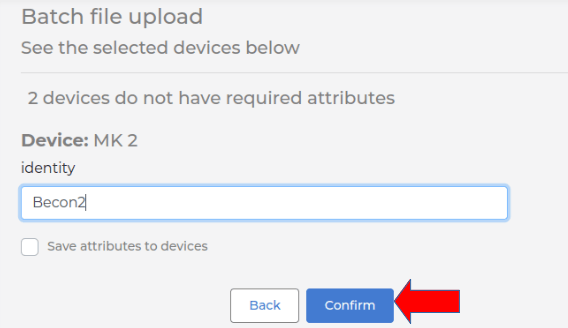
In this documentation, information was presented to perform a mass update on Mikrotiks and with the option of using the individual attributes created on the platform, having a great gain in time and better administration of the activity.
Didn’t find the information you were looking for? Do you have other questions? Do you want to help us improve the material? Do not hesitate to contact and send help from MKController! Click here for any question. If you have not adopted your Mikrotik device in MKController, simply click here to follow the documentation.


