In this article we will present the step by step to perform a fast and secure access through the VPN with the devices adopted in MKController through the integration available for the application with Winbox in the Linux Ubuntu Operating System.
Installing Java JRE on Linux Ubuntu
For this example, we will run the application on the Ubuntu distribution. However, it is important to reinforce that for any distribution, Java must be installed. If you don’t have it installed, just follow these steps:
Update the package index with the “sudo apt update” command, as indicated in the image below.

Run the command “sudo apt install default-jre” to install the Java JRE package, as shown in the image below.

Type the command “java -version” to check the installed Java version, according to the image below.

Running the MKController application on Linux
After logging in to the website https://app.mkcontroller.com/, click on the Winbox button (as shown in the 1st indication in the image below) and then click on the Linux option (2nd indication, as shown in the image).
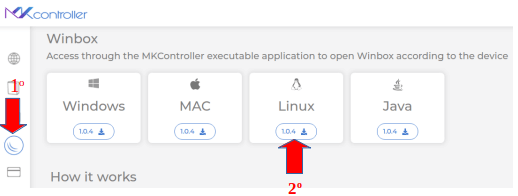
In this example, the “MKController-Linux” file is in the Downloads folder. After unzipping the file, access it through the terminal with the path: “Downloads/MKController-Linux/MKController-Linux/”, and execute the command ls -l.
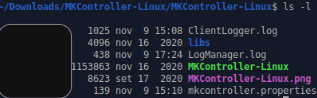
Subsequently, the command “./MKController-Linux” must be executed to operationalize the application file.

Next, you will be asked for information about the email and password registered at MKController, click on “Access” to connect to your account.
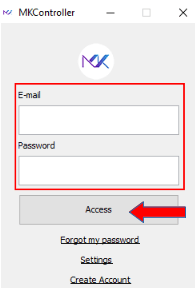
The MkController system will integrate and access the Mikrotik device securely via VPN through Winbox.
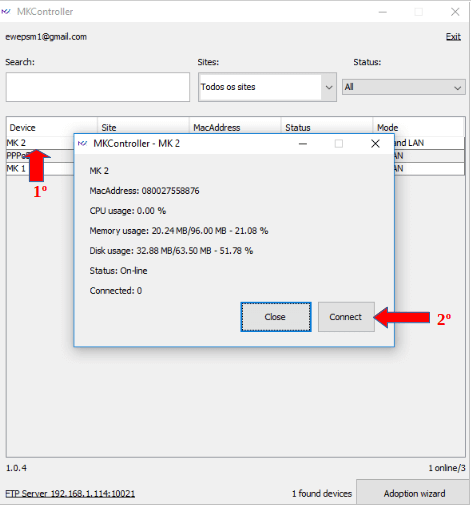
Didn’t find the information you were looking for? Do you have other questions? Do you want to help us improve the material? Do not hesitate to contact and send help from MKController! Click here for any question. If you have not adopted your Mikrotik device in MKController, simply click here to follow the documentation.


